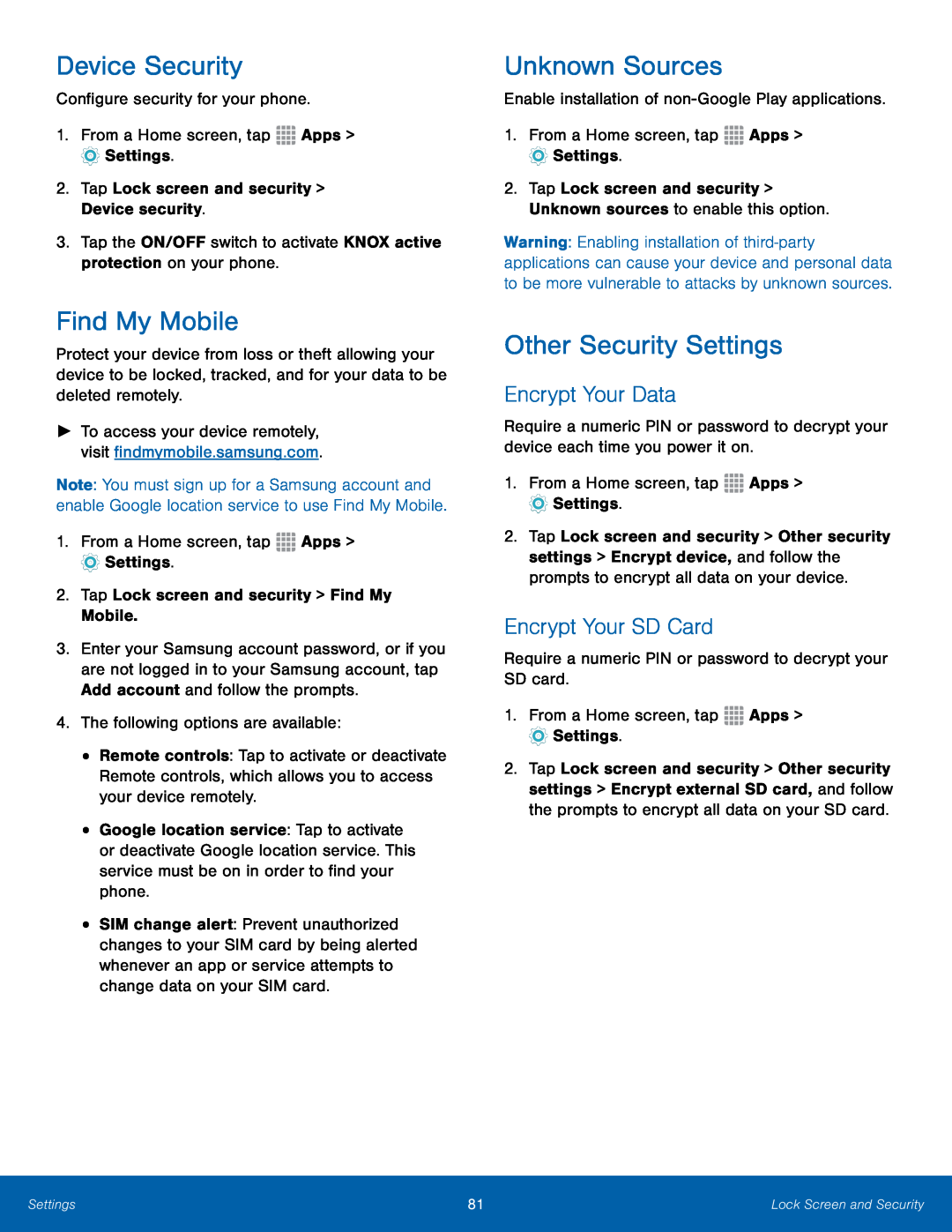
Device Security
Configure security for your phone.1.From a Home screen, tapFind My Mobile
Protect your device from loss or theft allowing your device to be locked, tracked, and for your data to be deleted remotely.
►To access your device remotely, visit findmymobile.samsung.com.
Note: You must sign up for a Samsung account and enable Google location service to use Find My Mobile.
1.From a Home screen, tap3.Enter your Samsung account password, or if you are not logged in to your Samsung account, tap Add account and follow the prompts.
4.The following options are available:•Remote controls: Tap to activate or deactivate Remote controls, which allows you to access your device remotely.
•Google location service: Tap to activate or deactivate Google location service. This service must be on in order to find your phone.
•SIM change alert: Prevent unauthorized changes to your SIM card by being alerted whenever an app or service attempts to change data on your SIM card.
Unknown Sources
Enable installation ofWarning: Enabling installation of
Other Security Settings
Encrypt Your Data
Require a numeric PIN or password to decrypt your device each time you power it on.
1.From a Home screen, tap2.Tap Lock screen and security > Other security settings > Encrypt device, and follow the prompts to encrypt all data on your device.
Encrypt Your SD Card
Require a numeric PIN or password to decrypt your SD card.1.From a Home screen, tap2.Tap Lock screen and security > Other security settings > Encrypt external SD card, and follow the prompts to encrypt all data on your SD card.
Settings | 81 | Lock Screen and Security |
|
|
|