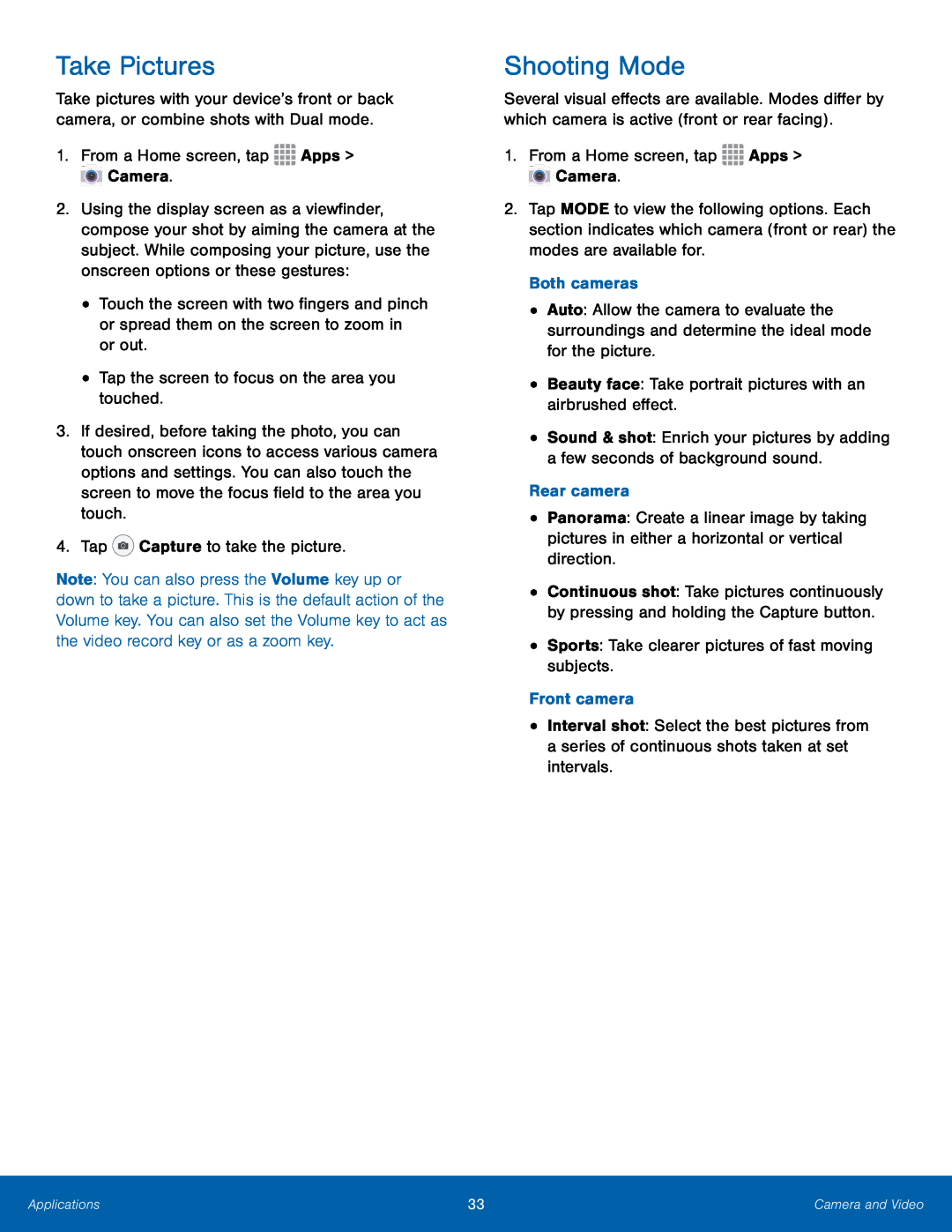Take Pictures
Take pictures with your device’s front or back camera, or combine shots with Dual mode.
1.From a Home screen, tap2.Using the display screen as a viewfinder, compose your shot by aiming the camera at the subject. While composing your picture, use the onscreen options or these gestures:
•Touch the screen with two fingers and pinch or spread them on the screen to zoom in or out.
•Tap the screen to focus on the area you touched.3.If desired, before taking the photo, you can touch onscreen icons to access various camera options and settings. You can also touch the screen to move the focus field to the area you touch.
4.TapNote: You can also press the Volume key up or down to take a picture. This is the default action of the Volume key. You can also set the Volume key to act as the video record key or as a zoom key.
Shooting Mode
Several visual effects are available. Modes differ by which camera is active (front or rear facing).
1.From a Home screen, tap2.Tap MODE to view the following options. Each section indicates which camera (front or rear) the modes are available for.
Both cameras•Auto: Allow the camera to evaluate the surroundings and determine the ideal mode for the picture.
•Beauty face: Take portrait pictures with an airbrushed effect.•Sound & shot: Enrich your pictures by adding a few seconds of background sound.
Rear camera•Panorama: Create a linear image by taking pictures in either a horizontal or vertical direction.
•Continuous shot: Take pictures continuously by pressing and holding the Capture button.
•Sports: Take clearer pictures of fast moving subjects.Front camera•Interval shot: Select the best pictures from a series of continuous shots taken at set intervals.
Applications | 33 | Camera and Video |
|
|
|