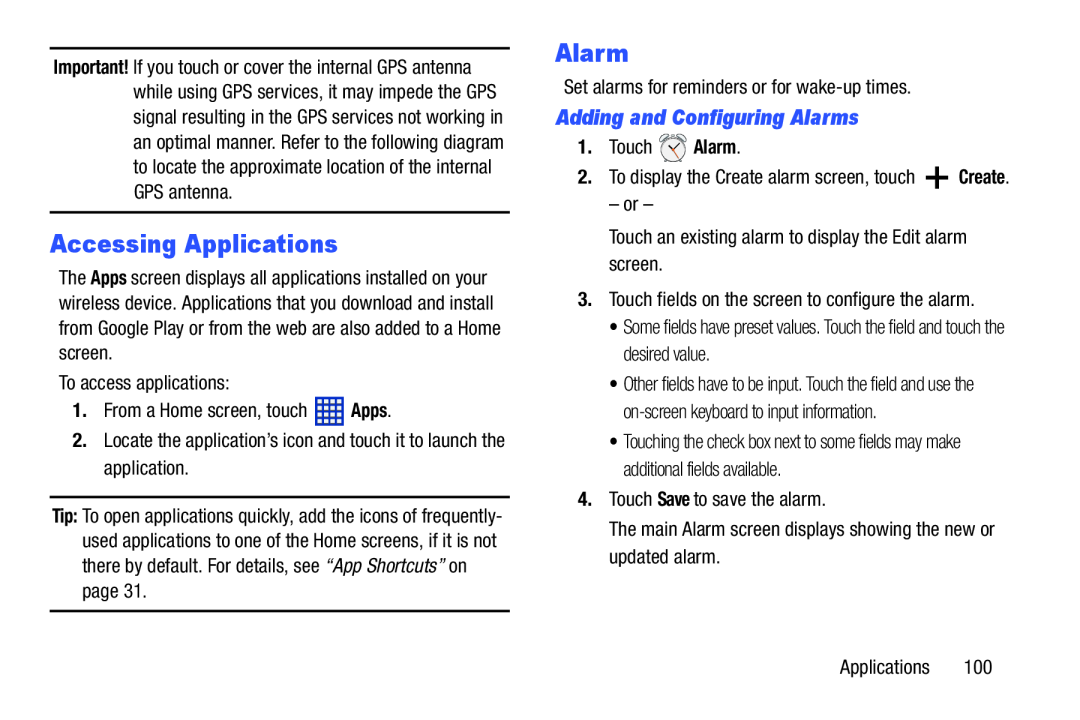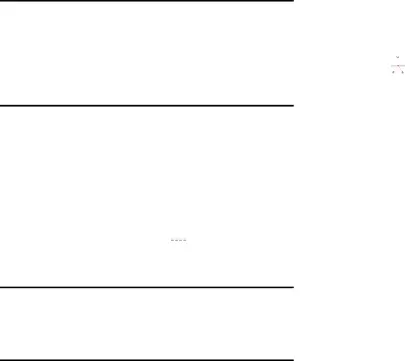
Important! If you touch or cover the internal GPS antenna while using GPS services, it may impede the GPS signal resulting in the GPS services not working in an optimal manner. Refer to the following diagram to locate the approximate location of the internal GPS antenna.
Accessing Applications
The Apps screen displays all applications installed on your wireless device. Applications that you download and install from Google Play or from the web are also added to a Home screen.
To access applications:
1.From a Home screen, touch ![]() Apps.
Apps.
2.Locate the application’s icon and touch it to launch the application.
Tip: To open applications quickly, add the icons of frequently- used applications to one of the Home screens, if it is not there by default. For details, see “App Shortcuts” on page 31.
Alarm
Set alarms for reminders or for
Adding and Configuring Alarms
1.Touch ![]() Alarm.
Alarm.
2.To display the Create alarm screen, touch ![]() Create.
Create.
– or –
Touch an existing alarm to display the Edit alarm screen.
3.Touch fields on the screen to configure the alarm.
•Some fields have preset values. Touch the field and touch the desired value.
•Other fields have to be input. Touch the field and use the
•Touching the check box next to some fields may make additional fields available.
4.Touch Save to save the alarm.
The main Alarm screen displays showing the new or updated alarm.
Applications 100