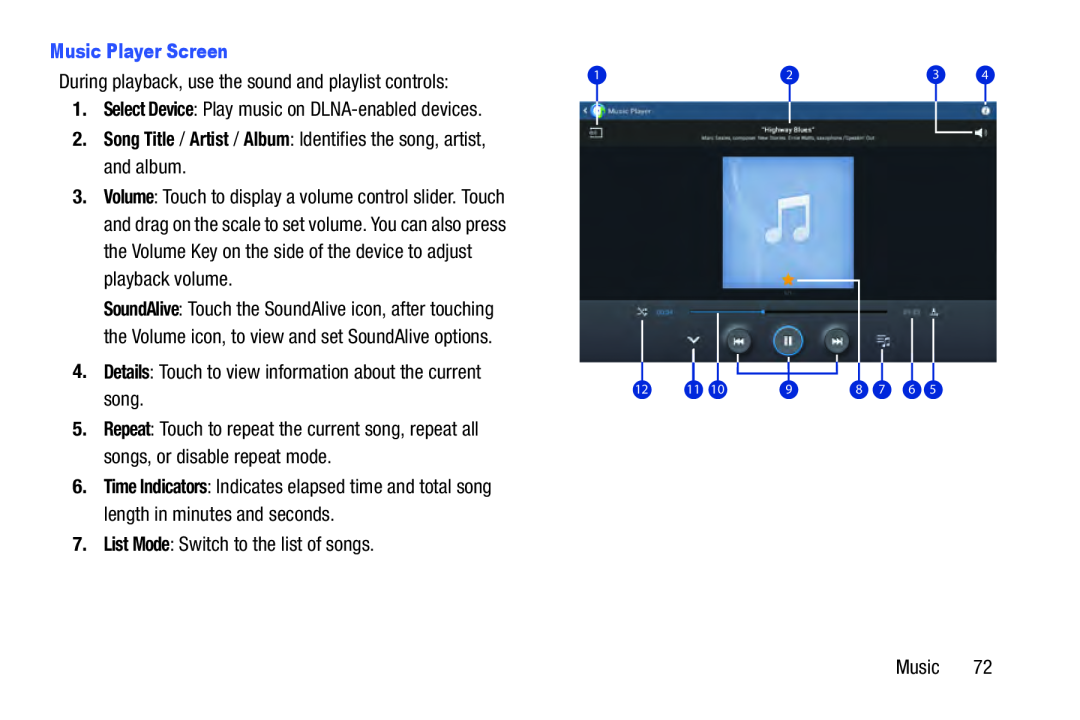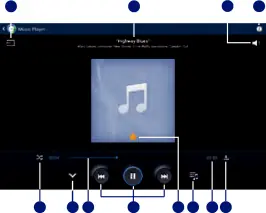
Music Player Screen
2.Song Title / Artist / Album: Identifies the song, artist, and album.
During playback, use the sound and playlist controls: | 1 | 2 | 3 | 4 |
|
|
|
| |
1. Select Device: Play music on |
|
|
|
|
|
|
|
|
3.Volume: Touch to display a volume control slider. Touch and drag on the scale to set volume. You can also press the Volume Key on the side of the device to adjust playback volume.
SoundAlive: Touch the SoundAlive icon, after touching the Volume icon, to view and set SoundAlive options.
4. Details: Touch to view information about the current
song. | 12 | 11 | 10 | 9 | 8 | 7 | 6 | 5 |
|
|
|
|
|
|
|
|
5.Repeat: Touch to repeat the current song, repeat all songs, or disable repeat mode.
6.Time Indicators: Indicates elapsed time and total song length in minutes and seconds.
7.List Mode: Switch to the list of songs.
Music 72