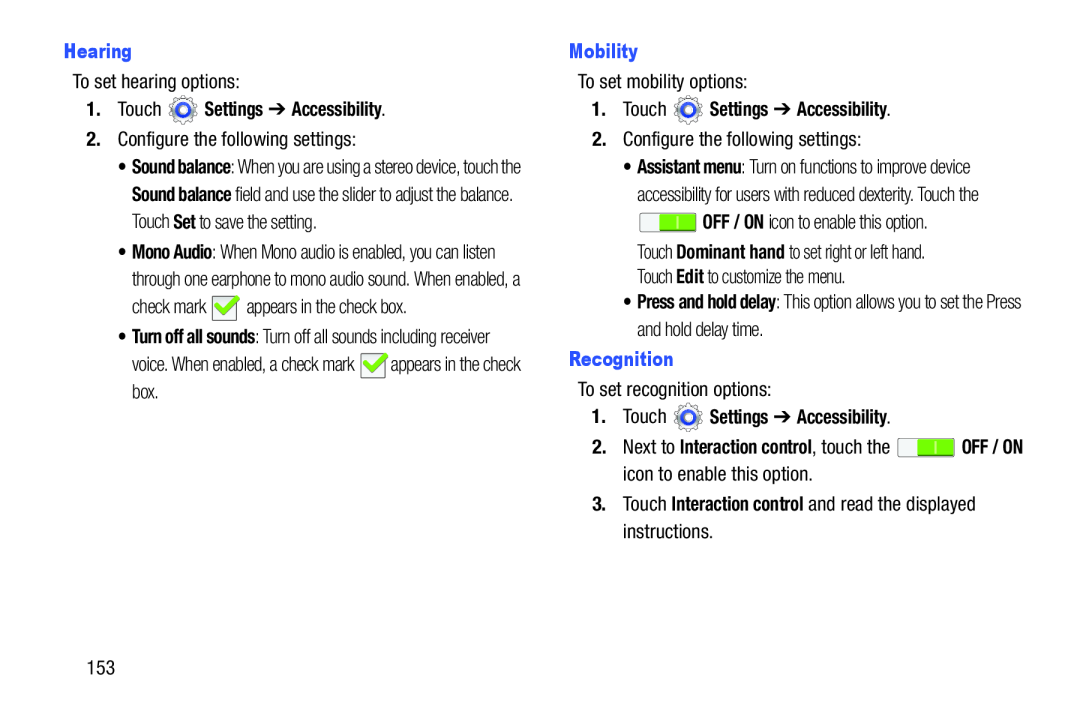
To set hearing options:
1.Touch2.Configure the following settings:
•Sound balance: When you are using a stereo device, touch the Sound balance field and use the slider to adjust the balance. Touch Set to save the setting.
•Mono Audio: When Mono audio is enabled, you can listen through one earphone to mono audio sound. When enabled, a
check mark ![]() appears in the check box.
appears in the check box.
•Turn off all sounds: Turn off all sounds including receiver
voice. When enabled, a check mark ![]() appears in the check box.
appears in the check box.
To set mobility options:
1.Touch2.Configure the following settings:
•Assistant menu: Turn on functions to improve device accessibility for users with reduced dexterity. Touch the ![]() OFF / ON icon to enable this option.
OFF / ON icon to enable this option.
Touch Dominant hand to set right or left hand. Touch Edit to customize the menu.
•Press and hold delay: This option allows you to set the Press and hold delay time.
RecognitionTo set recognition options:
1.Touch2.Next to Interaction control, touch the ![]() OFF / ON icon to enable this option.
OFF / ON icon to enable this option.
153