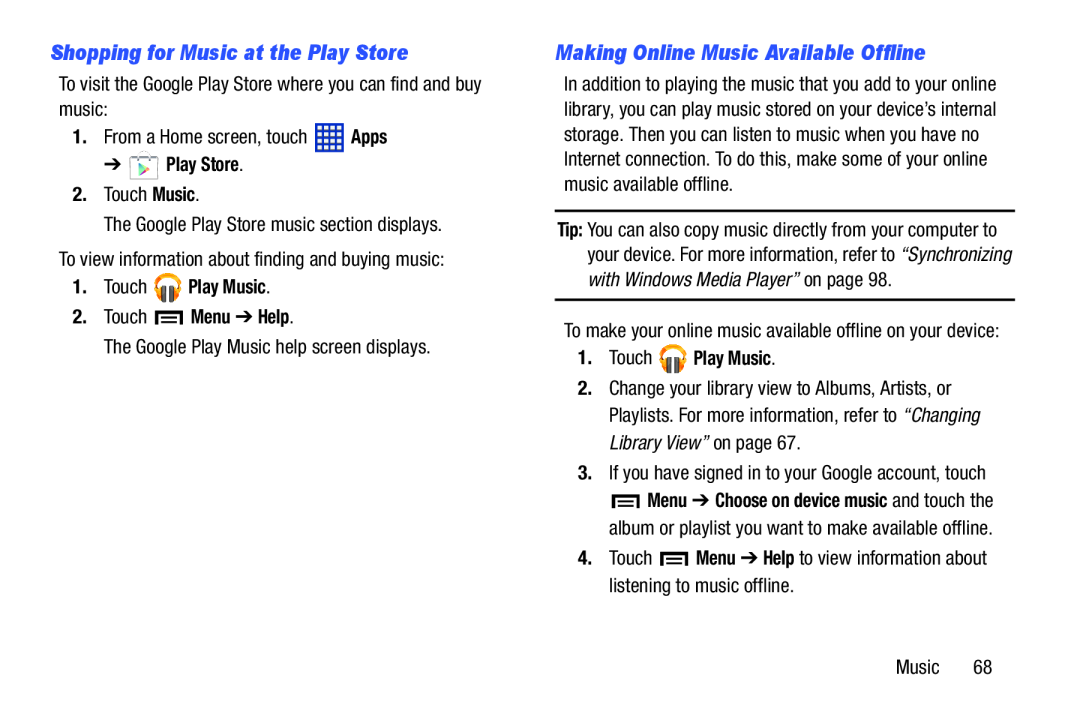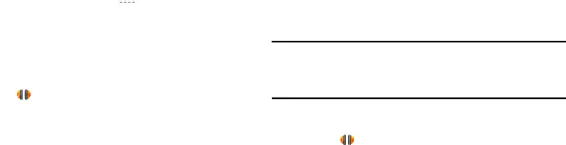
Shopping for Music at the Play Store
To visit the Google Play Store where you can find and buy music:
1.From a Home screen, touch ![]() Apps
Apps
➔  Play Store.
Play Store.
2.Touch Music.
The Google Play Store music section displays.
To view information about finding and buying music:
1.Touch 

 Play Music.
Play Music.
2.Touch  Menu ➔ Help.
Menu ➔ Help.
The Google Play Music help screen displays.
Making Online Music Available Offline
In addition to playing the music that you add to your online library, you can play music stored on your device’s internal storage. Then you can listen to music when you have no Internet connection. To do this, make some of your online music available offline.
Tip: You can also copy music directly from your computer to your device. For more information, refer to “Synchronizing with Windows Media Player” on page 98.
To make your online music available offline on your device:
1.Touch 
 Play Music.
Play Music.
2.Change your library view to Albums, Artists, or Playlists. For more information, refer to “Changing Library View” on page 67.
3.If you have signed in to your Google account, touch
![]() Menu ➔ Choose on device music and touch the album or playlist you want to make available offline.
Menu ➔ Choose on device music and touch the album or playlist you want to make available offline.
4.Touch ![]() Menu ➔ Help to view information about listening to music offline.
Menu ➔ Help to view information about listening to music offline.
Music 68