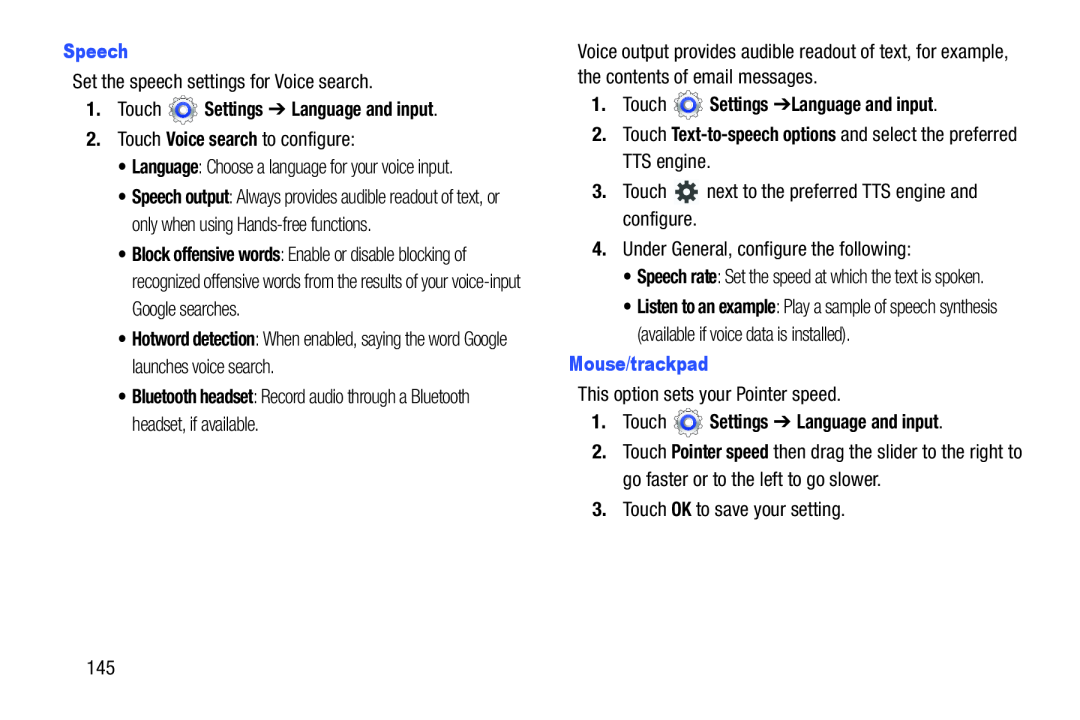Set the speech settings for Voice search.
1.Touch2.Touch Voice search to configure:
•Language: Choose a language for your voice input.
•Speech output: Always provides audible readout of text, or only when using
•Block offensive words: Enable or disable blocking of recognized offensive words from the results of your
•Hotword detection: When enabled, saying the word Google launches voice search.
•Bluetooth headset: Record audio through a Bluetooth headset, if available.
Voice output provides audible readout of text, for example, the contents of email messages.
1.Touch3.Touch ![]() next to the preferred TTS engine and configure.
next to the preferred TTS engine and configure.
4.Under General, configure the following:
•Speech rate: Set the speed at which the text is spoken.
•Listen to an example: Play a sample of speech synthesis (available if voice data is installed).
Mouse/trackpadThis option sets your Pointer speed.
1.Touch2.Touch Pointer speed then drag the slider to the right to go faster or to the left to go slower.
3.Touch OK to save your setting.
145