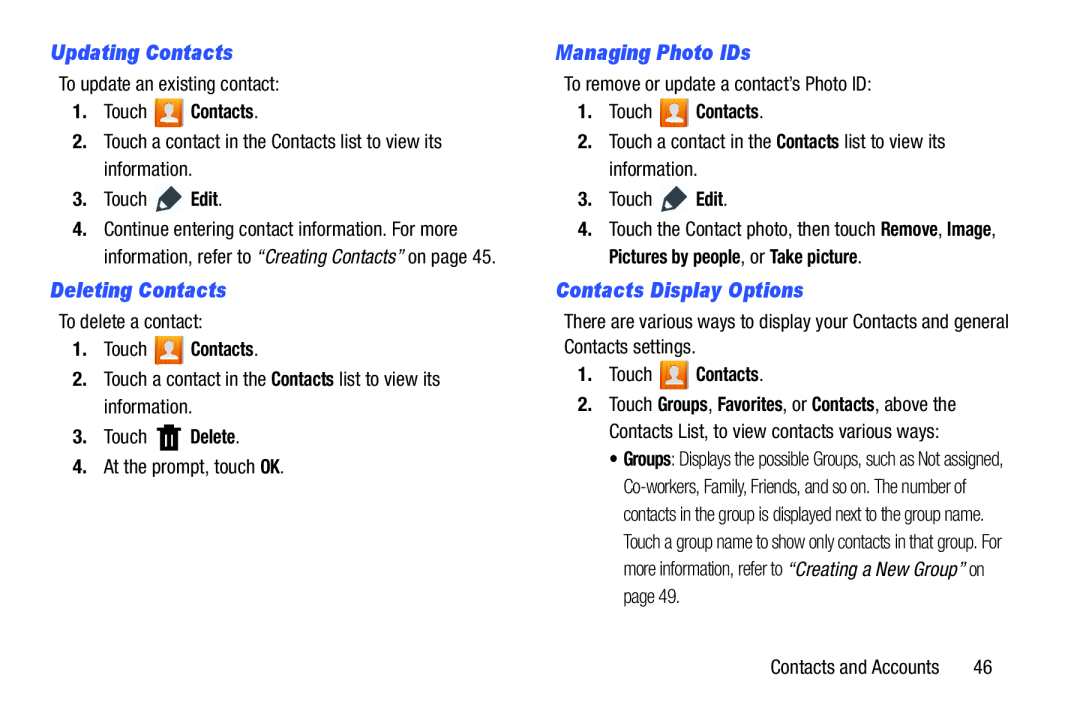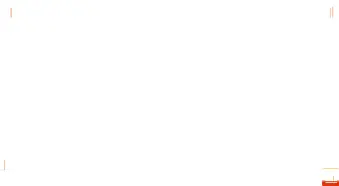
Updating Contacts
To update an existing contact:
1.Touch  Contacts.
Contacts.
2.Touch a contact in the Contacts list to view its information.
3.Touch ![]() Edit.
Edit.
4.Continue entering contact information. For more information, refer to “Creating Contacts” on page 45.
Deleting Contacts
To delete a contact:
1.Touch  Contacts.
Contacts.
2.Touch a contact in the Contacts list to view its information.
3.Touch ![]() Delete.
Delete.
4.At the prompt, touch OK.
Managing Photo IDs
To remove or update a contact’s Photo ID:
1.Touch  Contacts.
Contacts.
2.Touch a contact in the Contacts list to view its information.
3.Touch ![]() Edit.
Edit.
4.Touch the Contact photo, then touch Remove, Image, Pictures by people, or Take picture.
Contacts Display Options
There are various ways to display your Contacts and general Contacts settings.
1.Touch  Contacts.
Contacts.
2.Touch Groups, Favorites, or Contacts, above the Contacts List, to view contacts various ways:
•Groups: Displays the possible Groups, such as Not assigned,
Contacts and Accounts | 46 |