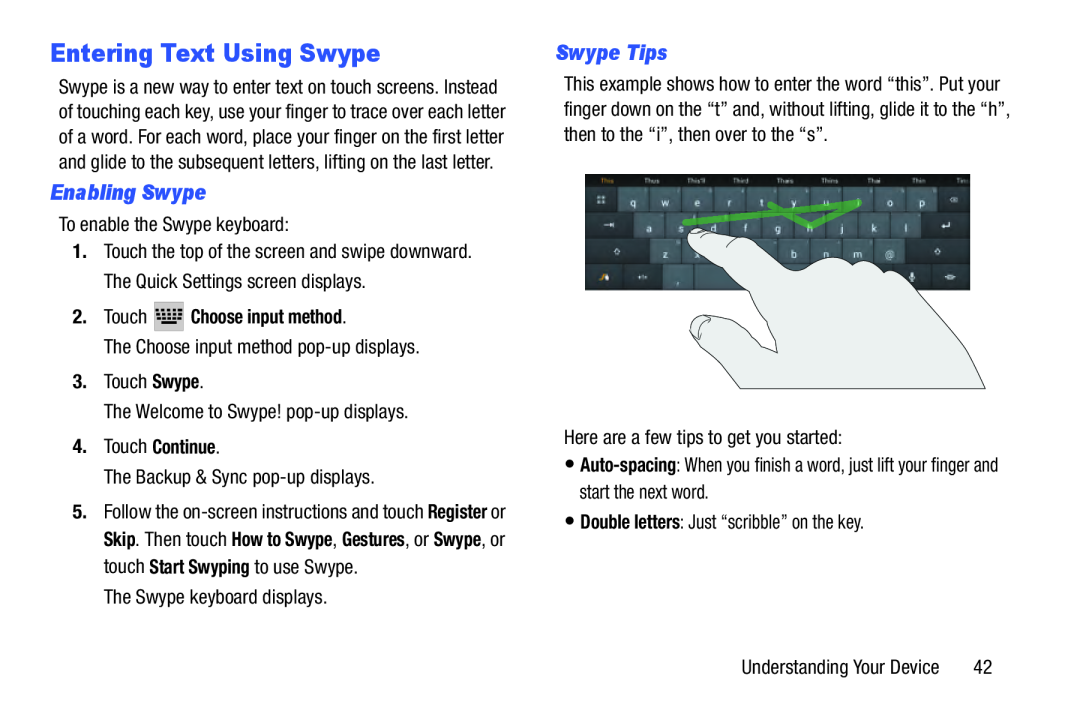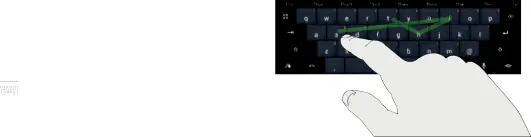
Entering Text Using Swype
Swype is a new way to enter text on touch screens. Instead of touching each key, use your finger to trace over each letter of a word. For each word, place your finger on the first letter and glide to the subsequent letters, lifting on the last letter.
Enabling Swype
To enable the Swype keyboard:
1.Touch the top of the screen and swipe downward. The Quick Settings screen displays.
2.Touch 




 Choose input method.
Choose input method.
The Choose input method
3.Touch Swype.
The Welcome to Swype!
4.Touch Continue.
The Backup & Sync
5.Follow the
The Swype keyboard displays.
Swype Tips
This example shows how to enter the word “this”. Put your finger down on the “t” and, without lifting, glide it to the “h”, then to the “i”, then over to the “s”.
Here are a few tips to get you started:
•
•Double letters: Just “scribble” on the key.
Understanding Your Device | 42 |