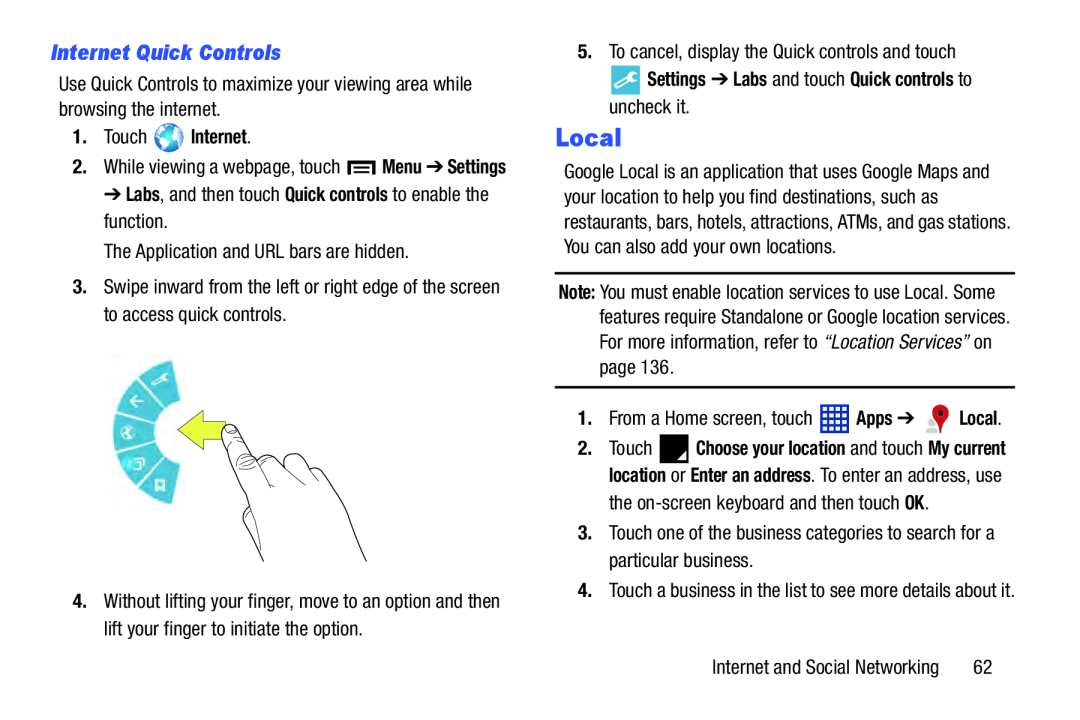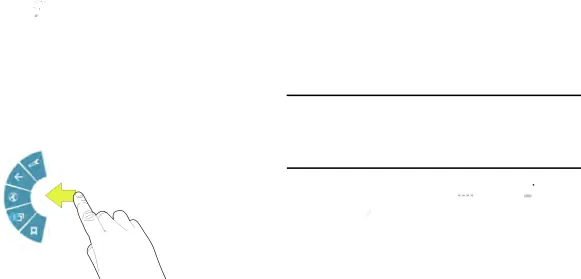
Internet Quick Controls
Use Quick Controls to maximize your viewing area while browsing the internet.
1.Touch  Internet.
Internet.
2.While viewing a webpage, touch ![]() Menu ➔ Settings ➔ Labs, and then touch Quick controls to enable the function.
Menu ➔ Settings ➔ Labs, and then touch Quick controls to enable the function.
The Application and URL bars are hidden.
3.Swipe inward from the left or right edge of the screen to access quick controls.
4.Without lifting your finger, move to an option and then lift your finger to initiate the option.
5.To cancel, display the Quick controls and touch
 Settings ➔ Labs and touch Quick controls to uncheck it.
Settings ➔ Labs and touch Quick controls to uncheck it.
Local
Google Local is an application that uses Google Maps and your location to help you find destinations, such as restaurants, bars, hotels, attractions, ATMs, and gas stations. You can also add your own locations.
Note: You must enable location services to use Local. Some features require Standalone or Google location services. For more information, refer to “Location Services” on page 136.
1.From a Home screen, touch ![]() Apps ➔
Apps ➔ ![]()
![]() Local.
Local.
2.Touch ![]() Choose your location and touch My current location or Enter an address. To enter an address, use the
Choose your location and touch My current location or Enter an address. To enter an address, use the
3.Touch one of the business categories to search for a particular business.
4.Touch a business in the list to see more details about it.
Internet and Social Networking | 62 |