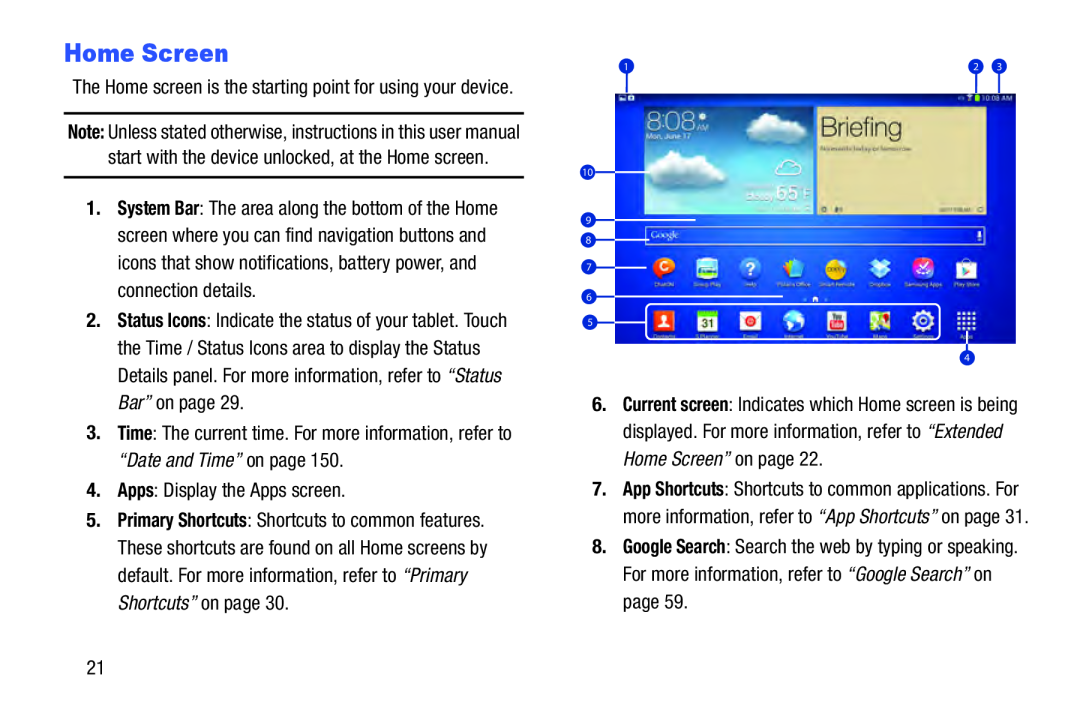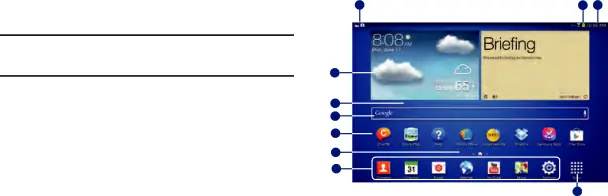
Home Screen
The Home screen is the starting point for using your device.
Note: Unless stated otherwise, instructions in this user manual start with the device unlocked, at the Home screen.
1.System Bar: The area along the bottom of the Home screen where you can find navigation buttons and icons that show notifications, battery power, and connection details.
2.Status Icons: Indicate the status of your tablet. Touch the Time / Status Icons area to display the Status Details panel. For more information, refer to “Status Bar” on page 29.
3.Time: The current time. For more information, refer to “Date and Time” on page 150.
4.Apps: Display the Apps screen.
5.Primary Shortcuts: Shortcuts to common features. These shortcuts are found on all Home screens by default. For more information, refer to “Primary Shortcuts” on page 30.
1 | 2 | 3 |
10
9
8
7
6
5
4
6.Current screen: Indicates which Home screen is being displayed. For more information, refer to “Extended Home Screen” on page 22.
7.App Shortcuts: Shortcuts to common applications. For more information, refer to “App Shortcuts” on page 31.
8.Google Search: Search the web by typing or speaking. For more information, refer to “Google Search” on page 59.
21