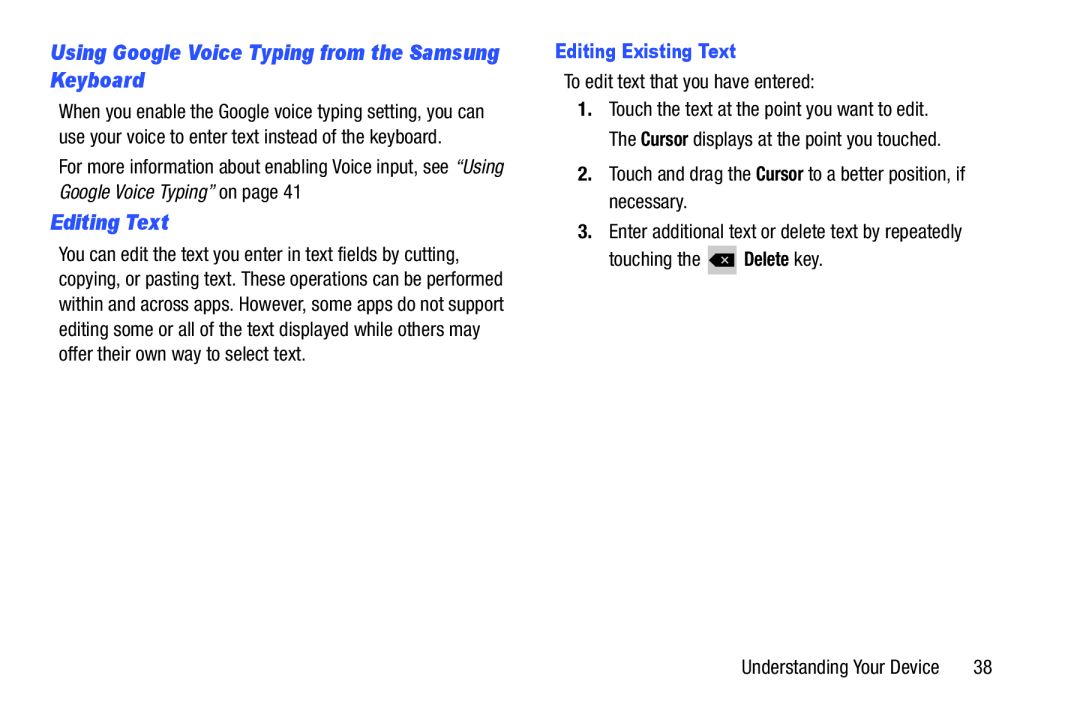Using Google Voice Typing from the Samsung Keyboard
When you enable the Google voice typing setting, you can use your voice to enter text instead of the keyboard.
For more information about enabling Voice input, see “Using Google Voice Typing” on page 41
Editing Text
You can edit the text you enter in text fields by cutting, copying, or pasting text. These operations can be performed within and across apps. However, some apps do not support editing some or all of the text displayed while others may offer their own way to select text.
Editing Existing Text
To edit text that you have entered:
1.Touch the text at the point you want to edit. The Cursor displays at the point you touched.
2.Touch and drag the Cursor to a better position, if necessary.
3.Enter additional text or delete text by repeatedly
touching the ![]() Delete key.
Delete key.
Understanding Your Device | 38 |