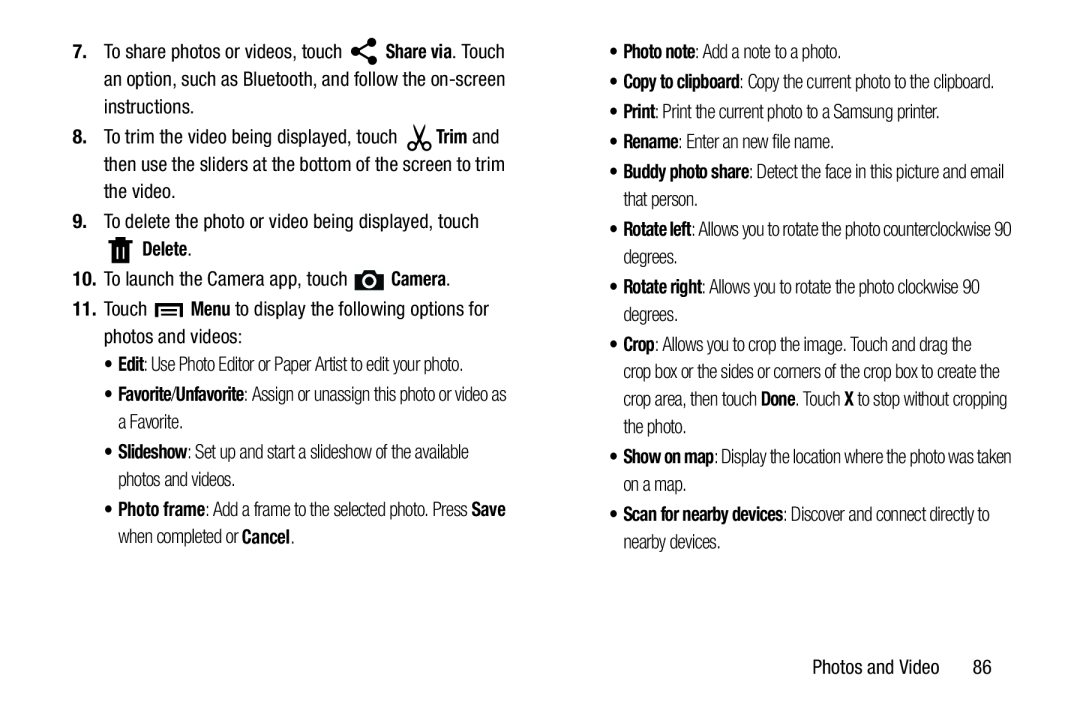7.To share photos or videos, touch ![]() Share via. Touch an option, such as Bluetooth, and follow the
Share via. Touch an option, such as Bluetooth, and follow the
8.To trim the video being displayed, touch ![]() Trim and then use the sliders at the bottom of the screen to trim the video.
Trim and then use the sliders at the bottom of the screen to trim the video.
9.To delete the photo or video being displayed, touch
Delete.10.To launch the Camera app, touch ![]() Camera.
Camera.
11.Touch ![]() Menu to display the following options for photos and videos:
Menu to display the following options for photos and videos:
•Edit: Use Photo Editor or Paper Artist to edit your photo.
•Favorite/Unfavorite: Assign or unassign this photo or video as a Favorite.
•Slideshow: Set up and start a slideshow of the available photos and videos.
•Photo frame: Add a frame to the selected photo. Press Save when completed or Cancel.
•Photo note: Add a note to a photo.
•Copy to clipboard: Copy the current photo to the clipboard.
•Print: Print the current photo to a Samsung printer.
•Rename: Enter an new file name.
•Buddy photo share: Detect the face in this picture and email that person.
•Rotate left: Allows you to rotate the photo counterclockwise 90 degrees.
•Rotate right: Allows you to rotate the photo clockwise 90 degrees.
•Crop: Allows you to crop the image. Touch and drag the crop box or the sides or corners of the crop box to create the crop area, then touch Done. Touch X to stop without cropping the photo.
•Show on map: Display the location where the photo was taken on a map.
•Scan for nearby devices: Discover and connect directly to nearby devices.Photos and Video | 86 |