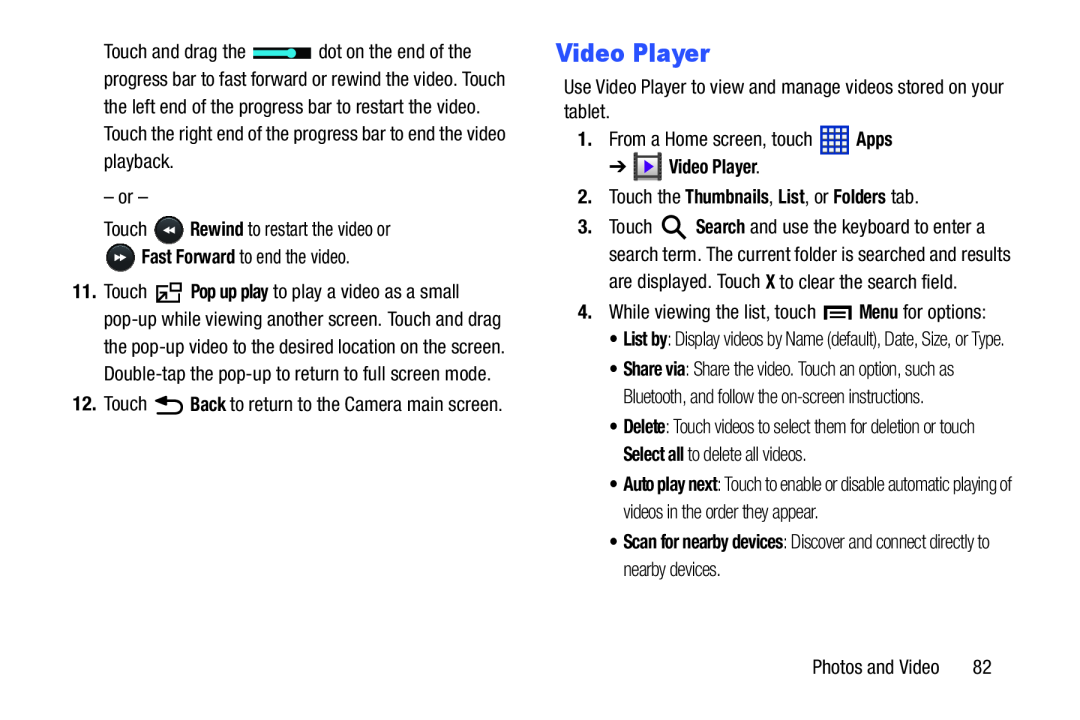Touch and drag the ![]() dot on the end of the progress bar to fast forward or rewind the video. Touch the left end of the progress bar to restart the video. Touch the right end of the progress bar to end the video playback.
dot on the end of the progress bar to fast forward or rewind the video. Touch the left end of the progress bar to restart the video. Touch the right end of the progress bar to end the video playback.
– or –
Touch ![]() Rewind to restart the video or
Rewind to restart the video or ![]() Fast Forward to end the video.
Fast Forward to end the video.
11.Touch ![]() Pop up play to play a video as a small
Pop up play to play a video as a small
12.Touch ![]() Back to return to the Camera main screen.
Back to return to the Camera main screen.
Video Player
Use Video Player to view and manage videos stored on your tablet.
1.From a Home screen, touch ![]() Apps
Apps
3.Touch ![]() Search and use the keyboard to enter a search term. The current folder is searched and results are displayed. Touch X to clear the search field.
Search and use the keyboard to enter a search term. The current folder is searched and results are displayed. Touch X to clear the search field.
4.While viewing the list, touch ![]() Menu for options:
Menu for options:
• List by: Display videos by Name (default), Date, Size, or Type.
• Share via: Share the video. Touch an option, such as Bluetooth, and follow the
• Delete: Touch videos to select them for deletion or touch Select all to delete all videos.
• Auto play next: Touch to enable or disable automatic playing of videos in the order they appear.
• Scan for nearby devices: Discover and connect directly to nearby devices.Photos and Video | 82 |