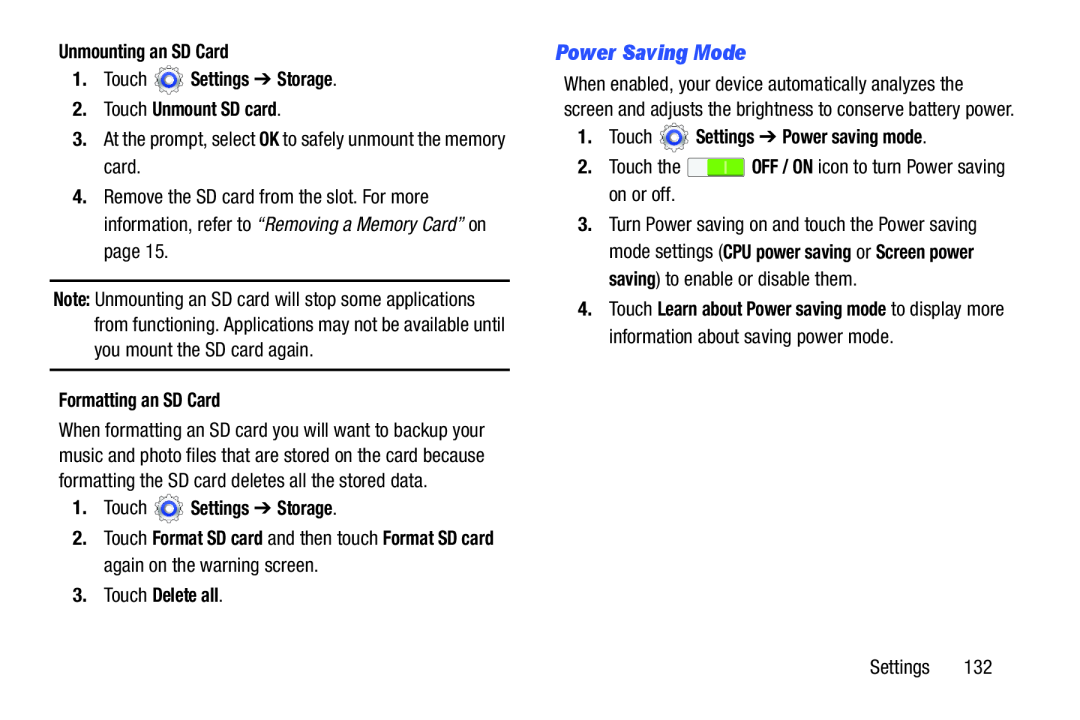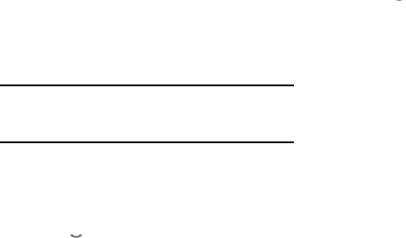
Unmounting an SD Card
1.Touch  Settings ➔ Storage.
Settings ➔ Storage.
2.Touch Unmount SD card.
3.At the prompt, select OK to safely unmount the memory card.
4.Remove the SD card from the slot. For more information, refer to “Removing a Memory Card” on page 15.
Note: Unmounting an SD card will stop some applications from functioning. Applications may not be available until you mount the SD card again.
Formatting an SD Card
When formatting an SD card you will want to backup your music and photo files that are stored on the card because formatting the SD card deletes all the stored data.
1.Touch  Settings ➔ Storage.
Settings ➔ Storage.
2.Touch Format SD card and then touch Format SD card again on the warning screen.
3.Touch Delete all.
Power Saving Mode
When enabled, your device automatically analyzes the screen and adjusts the brightness to conserve battery power.
1.Touch  Settings ➔ Power saving mode.
Settings ➔ Power saving mode.
2.Touch the ![]() OFF / ON icon to turn Power saving on or off.
OFF / ON icon to turn Power saving on or off.
3.Turn Power saving on and touch the Power saving mode settings (CPU power saving or Screen power saving) to enable or disable them.
4.Touch Learn about Power saving mode to display more information about saving power mode.
Settings 132