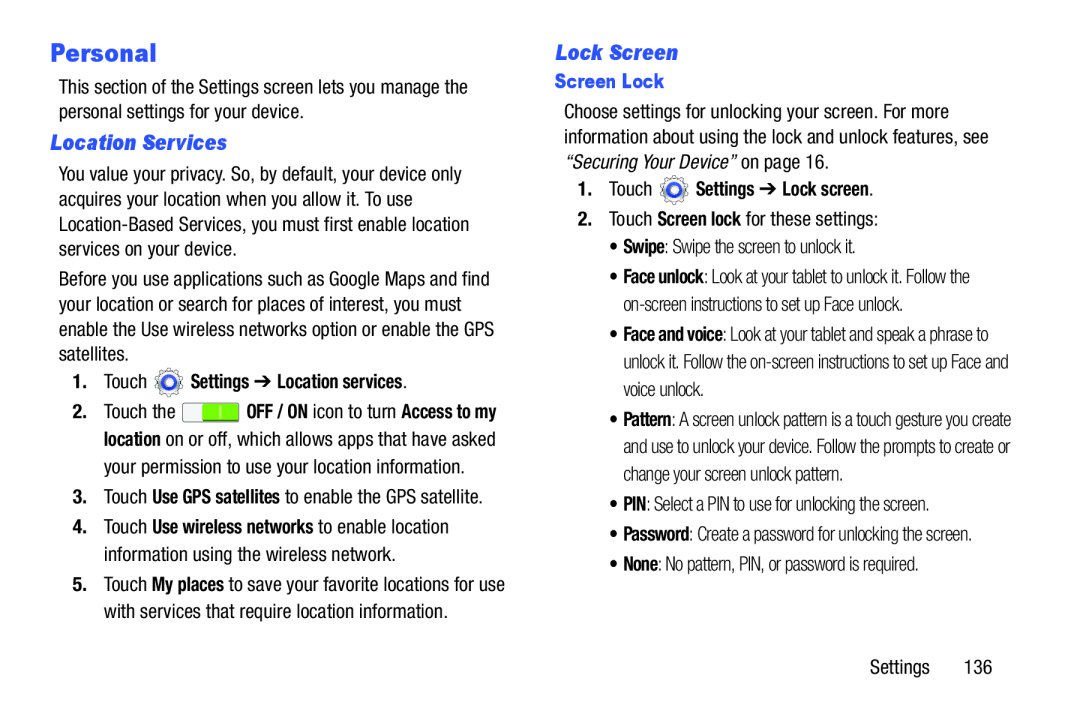Personal
This section of the Settings screen lets you manage the personal settings for your device.
Location Services
You value your privacy. So, by default, your device only acquires your location when you allow it. To use
Before you use applications such as Google Maps and find your location or search for places of interest, you must enable the Use wireless networks option or enable the GPS satellites.
1.Touch  Settings ➔ Location services.
Settings ➔ Location services.
2.Touch the ![]() OFF / ON icon to turn Access to my location on or off, which allows apps that have asked your permission to use your location information.
OFF / ON icon to turn Access to my location on or off, which allows apps that have asked your permission to use your location information.
3.Touch Use GPS satellites to enable the GPS satellite.
4.Touch Use wireless networks to enable location information using the wireless network.
5.Touch My places to save your favorite locations for use with services that require location information.
Lock Screen
Screen Lock
Choose settings for unlocking your screen. For more information about using the lock and unlock features, see “Securing Your Device” on page 16.
1.Touch  Settings ➔ Lock screen.
Settings ➔ Lock screen.
2.Touch Screen lock for these settings:
•Swipe: Swipe the screen to unlock it.
•Face unlock: Look at your tablet to unlock it. Follow the
•Face and voice: Look at your tablet and speak a phrase to unlock it. Follow the
•Pattern: A screen unlock pattern is a touch gesture you create and use to unlock your device. Follow the prompts to create or change your screen unlock pattern.
•PIN: Select a PIN to use for unlocking the screen.
•Password: Create a password for unlocking the screen.
•None: No pattern, PIN, or password is required.
Settings 136