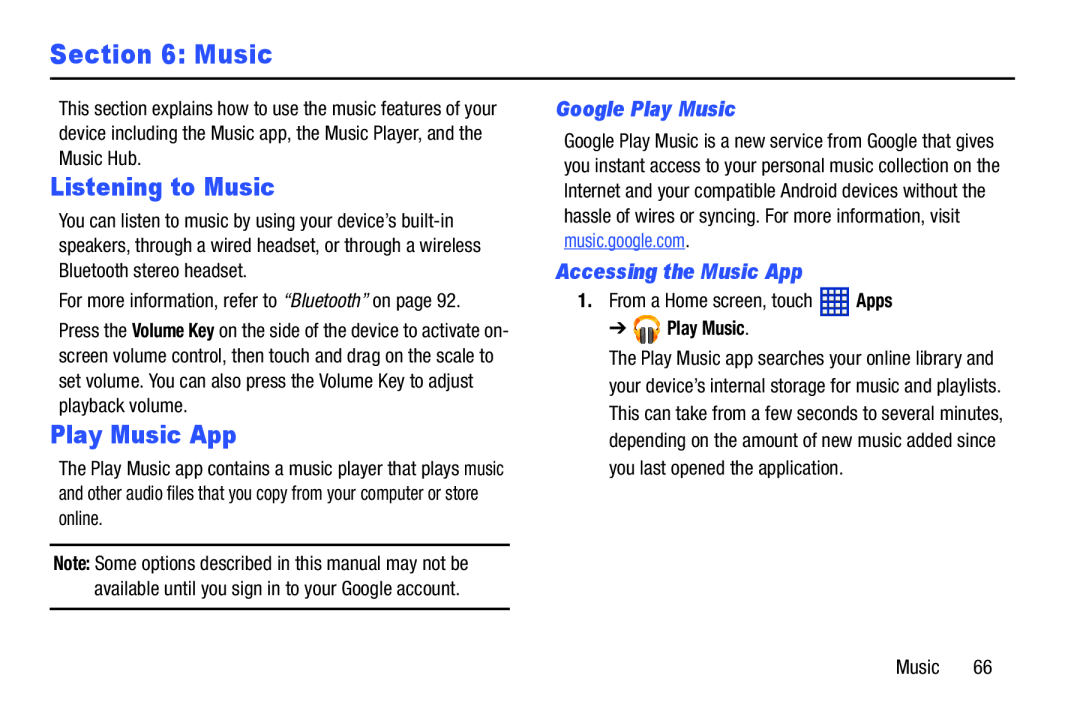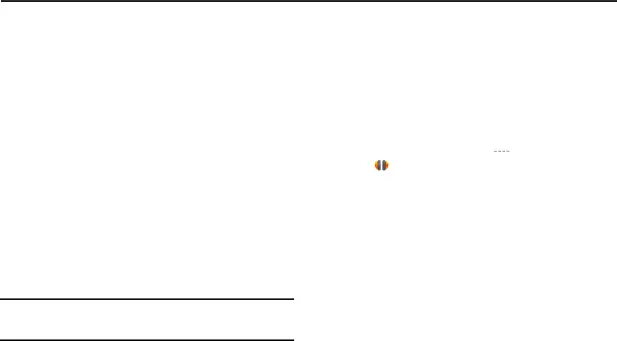
Section 6: Music
This section explains how to use the music features of your device including the Music app, the Music Player, and the Music Hub.
Listening to Music
You can listen to music by using your device’s
For more information, refer to “Bluetooth” on page 92.
Press the Volume Key on the side of the device to activate on- screen volume control, then touch and drag on the scale to set volume. You can also press the Volume Key to adjust playback volume.
Play Music App
The Play Music app contains a music player that plays music and other audio files that you copy from your computer or store online.
Note: Some options described in this manual may not be available until you sign in to your Google account.
Google Play Music
Google Play Music is a new service from Google that gives you instant access to your personal music collection on the Internet and your compatible Android devices without the hassle of wires or syncing. For more information, visit music.google.com.
Accessing the Music App
1.From a Home screen, touch ![]() Apps
Apps
➔ 
 Play Music.
Play Music.
The Play Music app searches your online library and your device’s internal storage for music and playlists. This can take from a few seconds to several minutes, depending on the amount of new music added since you last opened the application.
Music 66