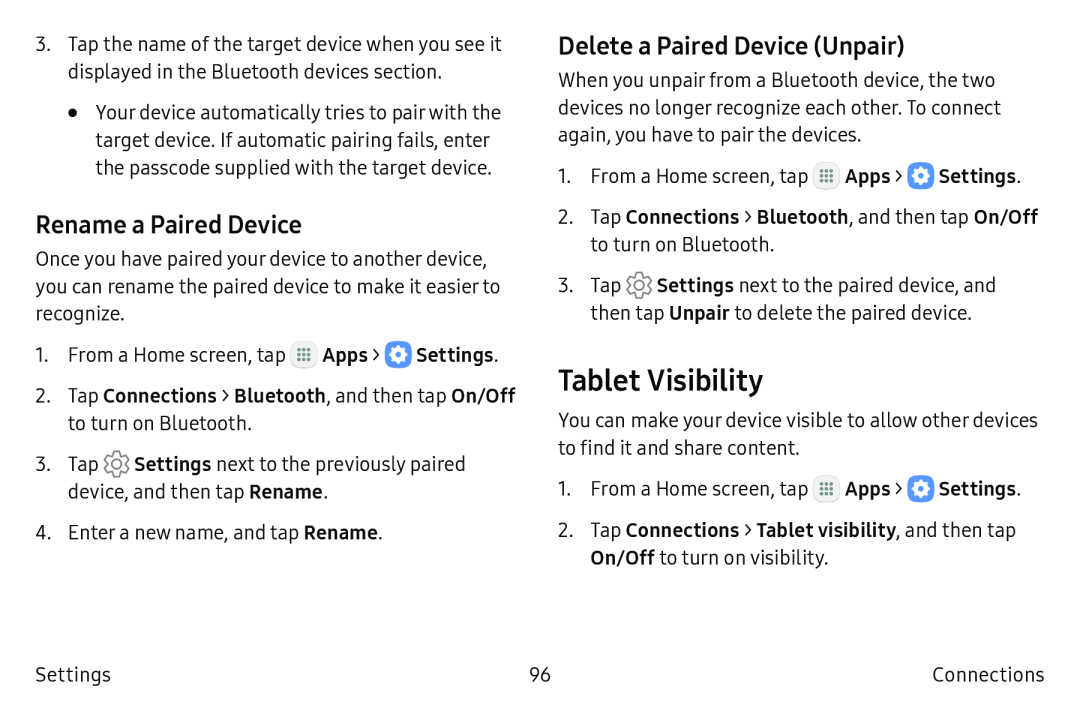3.Tap the name of the target device when you see it displayed in the Bluetooth devices section.
•Your device automatically tries to pair with the target device. If automatic pairing fails, enter the passcode supplied with the target device.
Rename a Paired Device
Once you have paired your device to another device, you can rename the paired device to make it easier to recognize.
1.From a Home screen, tap ![]() Apps >
Apps > ![]() Settings.
Settings.
2.Tap Connections > Bluetooth, and then tap On/Off to turn on Bluetooth.
3.Tap ![]() Settings next to the previously paired device, and then tap Rename.
Settings next to the previously paired device, and then tap Rename.
4.Enter a new name, and tap Rename.
Delete a Paired Device (Unpair)
When you unpair from a Bluetooth device, the two devices no longer recognize each other. To connect again, you have to pair the devices.
1.From a Home screen, tap ![]() Apps >
Apps > ![]() Settings.
Settings.
2.Tap Connections > Bluetooth, and then tap On/Off to turn on Bluetooth.
3.Tap ![]() Settings next to the paired device, and then tap Unpair to delete the paired device.
Settings next to the paired device, and then tap Unpair to delete the paired device.
Tablet Visibility
You can make your device visible to allow other devices to find it and share content.
1.From a Home screen, tap ![]() Apps >
Apps > ![]() Settings.
Settings.
2.Tap Connections > Tablet visibility, and then tap On/Off to turn on visibility.
Settings | 96 | Connections |