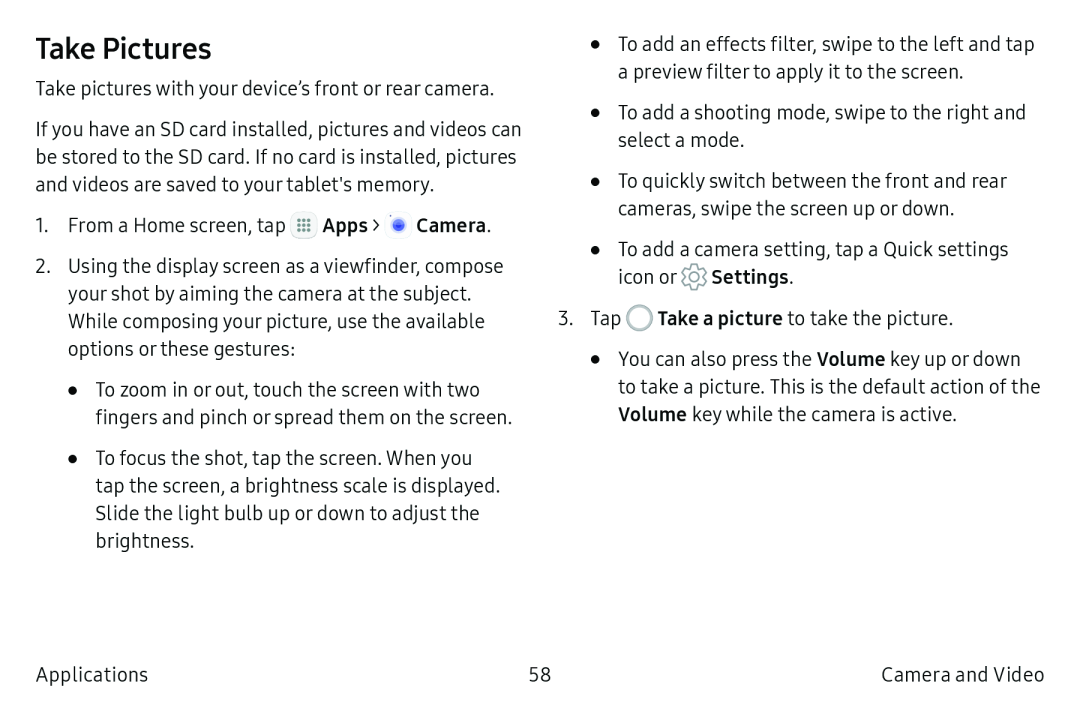Take Pictures
Take pictures with your device’s front or rear camera.
If you have an SD card installed, pictures and videos can be stored to the SD card. If no card is installed, pictures and videos are saved to your tablet's memory.
1.From a Home screen, tap ![]() Apps >
Apps > ![]() Camera.
Camera.
2.Using the display screen as a viewfinder, compose your shot by aiming the camera at the subject. While composing your picture, use the available options or these gestures:
•To zoom in or out, touch the screen with two fingers and pinch or spread them on the screen.
•To focus the shot, tap the screen. When you tap the screen, a brightness scale is displayed. Slide the light bulb up or down to adjust the brightness.
•To add an effects filter, swipe to the left and tap a preview filter to apply it to the screen.
•To add a shooting mode, swipe to the right and select a mode.
•To quickly switch between the front and rear cameras, swipe the screen up or down.
•To add a camera setting, tap a Quick settings icon or ![]() Settings.
Settings.
3.Tap ![]() Take a picture to take the picture.
Take a picture to take the picture.
•You can also press the Volume key up or down to take a picture. This is the default action of the Volume key while the camera is active.
Applications | 58 | Camera and Video |