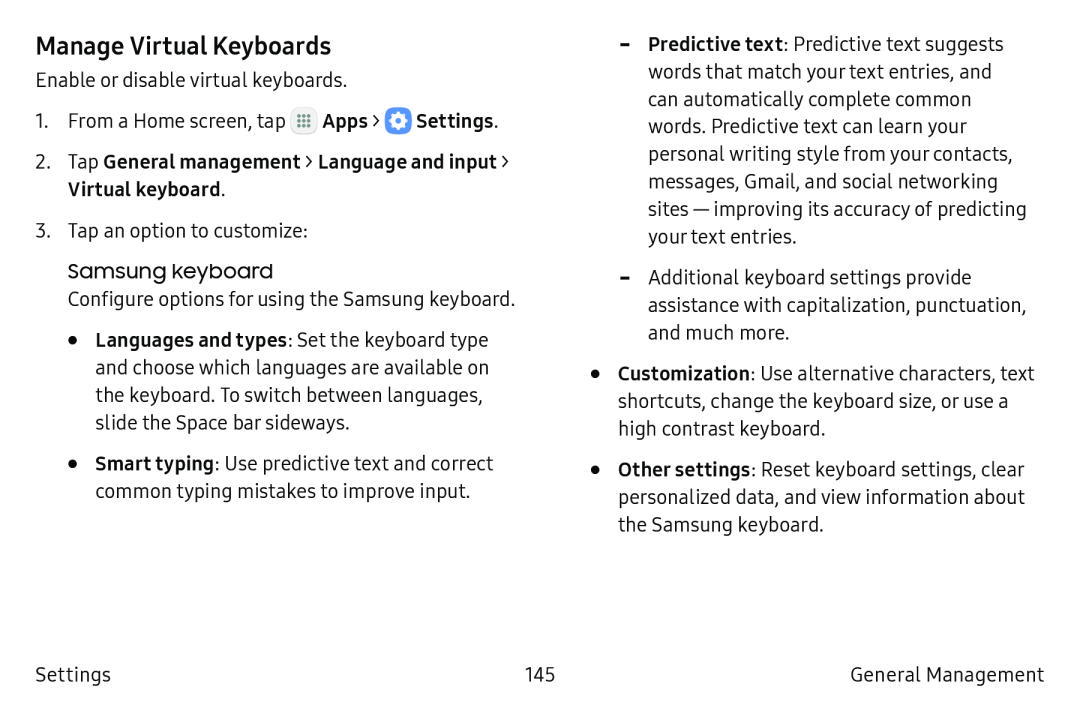Manage Virtual Keyboards
Enable or disable virtual keyboards.
1.From a Home screen, tap ![]() Apps >
Apps > ![]() Settings.
Settings.
2.Tap General management > Language and input > Virtual keyboard.
3.Tap an option to customize:
Samsung keyboard
Configure options for using the Samsung keyboard.
•Languages and types: Set the keyboard type and choose which languages are available on the keyboard. To switch between languages, slide the Space bar sideways.
•Smart typing: Use predictive text and correct common typing mistakes to improve input.
-Predictive text: Predictive text suggests words that match your text entries, and can automatically complete common words. Predictive text can learn your personal writing style from your contacts, messages, Gmail, and social networking
-Additional keyboard settings provide assistance with capitalization, punctuation, and much more.
•Customization: Use alternative characters, text shortcuts, change the keyboard size, or use a high contrast keyboard.
•Other settings: Reset keyboard settings, clear personalized data, and view information about the Samsung keyboard.
Settings | 145 | General Management |