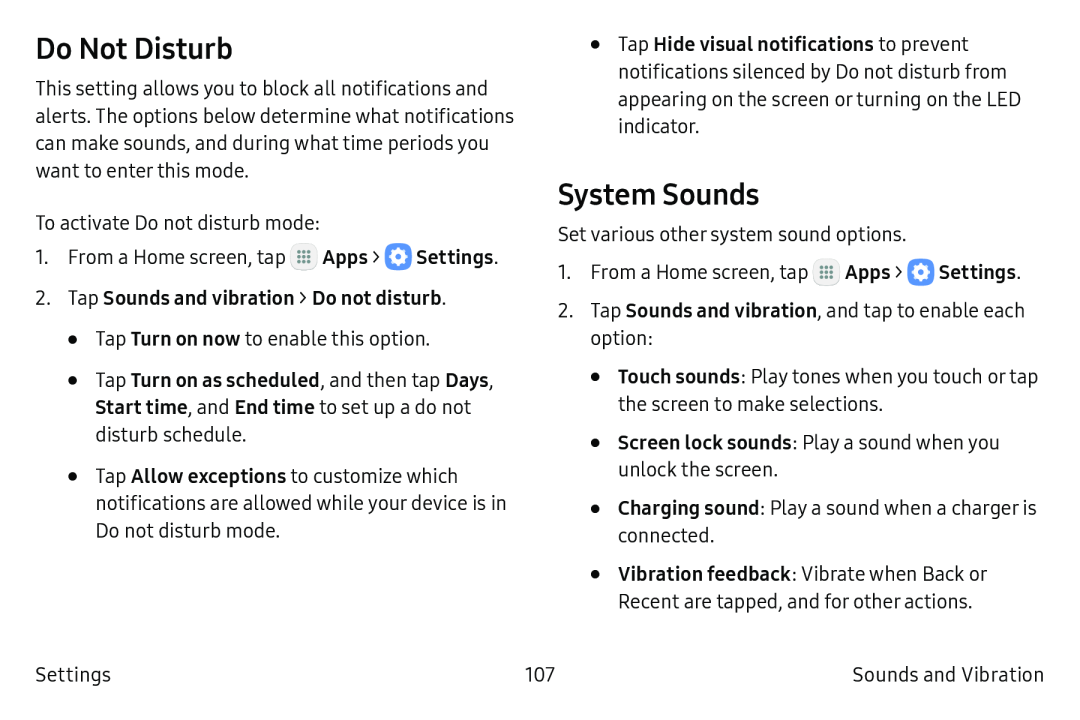Do Not Disturb
This setting allows you to block all notifications and alerts. The options below determine what notifications can make sounds, and during what time periods you want to enter this mode.
To activate Do not disturb mode:
1.From a Home screen, tap ![]() Apps >
Apps > ![]() Settings.
Settings.
•Tap Turn on now to enable this option.
•Tap Turn on as scheduled, and then tap Days, Start time, and End time to set up a do not disturb schedule.
•Tap Allow exceptions to customize which notifications are allowed while your device is in Do not disturb mode.
•Tap Hide visual notifications to prevent notifications silenced by Do not disturb from appearing on the screen or turning on the LED indicator.
System Sounds
Set various other system sound options.
1.From a Home screen, tap ![]() Apps >
Apps > ![]() Settings.
Settings.
2.Tap Sounds and vibration, and tap to enable each option:
•Touch sounds: Play tones when you touch or tap the screen to make selections.
•Screen lock sounds: Play a sound when you unlock the screen.
•Charging sound: Play a sound when a charger is connected.
•Vibration feedback: Vibrate when Back or Recent are tapped, and for other actions.
Settings | 107 | Sounds and Vibration |