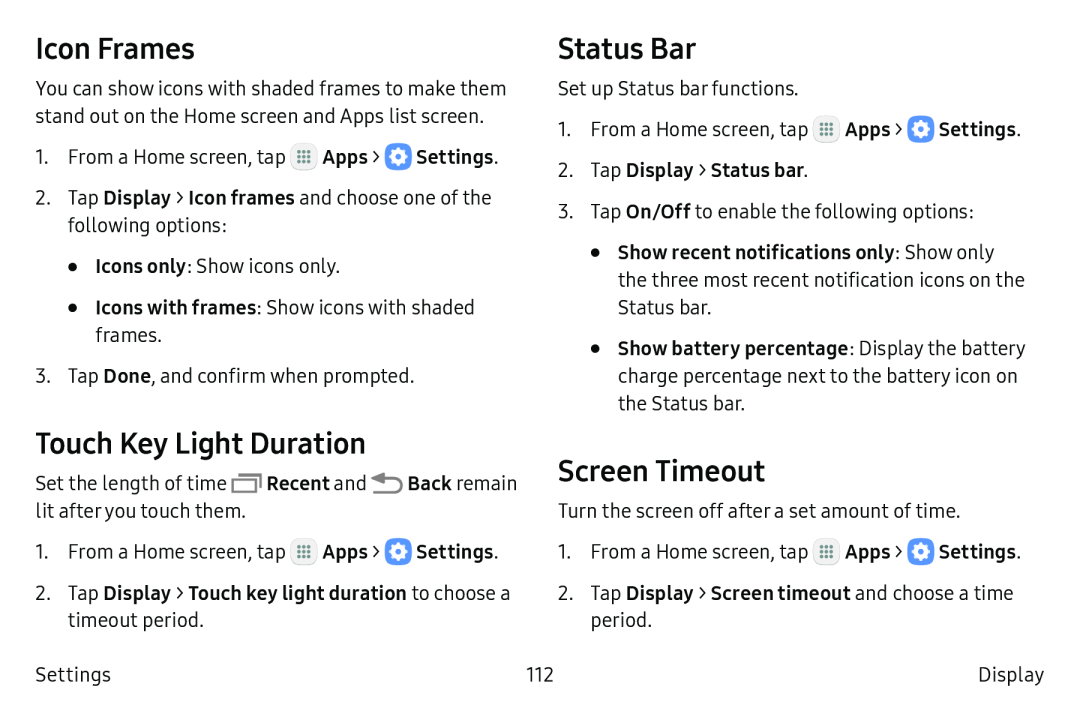Icon Frames
You can show icons with shaded frames to make them stand out on the Home screen and Apps list screen.
1.From a Home screen, tap ![]() Apps >
Apps > ![]() Settings.
Settings.
2.Tap Display > Icon frames and choose one of the following options:
•Icons only: Show icons only.
•Icons with frames: Show icons with shaded frames.
3.Tap Done, and confirm when prompted.
Status Bar
Set up Status bar functions.
1.From a Home screen, tap ![]() Apps >
Apps > ![]() Settings.
Settings.
3.Tap On/Off to enable the following options:
•Show recent notifications only: Show only the three most recent notification icons on the Status bar.
•Show battery percentage: Display the battery charge percentage next to the battery icon on the Status bar.
Touch Key Light Duration
Set the length of time ![]() Recent and
Recent and ![]() Back remain lit after you touch them.
Back remain lit after you touch them.
1.From a Home screen, tap ![]() Apps >
Apps > ![]() Settings.
Settings.
Settings
Screen Timeout
Turn the screen off after a set amount of time.
1.From a Home screen, tap ![]() Apps >
Apps > ![]() Settings.
Settings.
112 | Display |