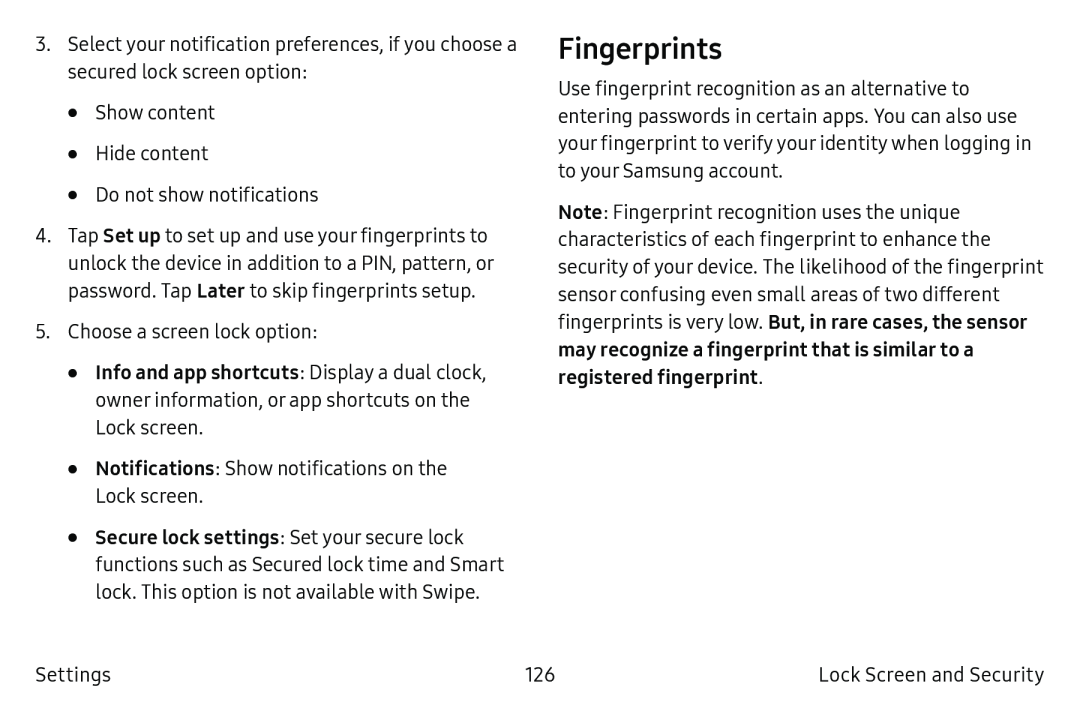3.Select your notification preferences, if you choose a secured lock screen option:
•Show content
•Hide content
•Do not show notifications
4.Tap Set up to set up and use your fingerprints to unlock the device in addition to a PIN, pattern, or password. Tap Later to skip fingerprints setup.
5.Choose a screen lock option:
•Info and app shortcuts: Display a dual clock, owner information, or app shortcuts on the
Lock screen.
•Notifications: Show notifications on the
Lock screen.
•Secure lock settings: Set your secure lock functions such as Secured lock time and Smart lock. This option is not available with Swipe.
Fingerprints
Use fingerprint recognition as an alternative to entering passwords in certain apps. You can also use your fingerprint to verify your identity when logging in to your Samsung account.
Note: Fingerprint recognition uses the unique characteristics of each fingerprint to enhance the security of your device. The likelihood of the fingerprint sensor confusing even small areas of two different fingerprints is very low. But, in rare cases, the sensor may recognize a fingerprint that is similar to a registered fingerprint.
Settings | 126 | Lock Screen and Security |