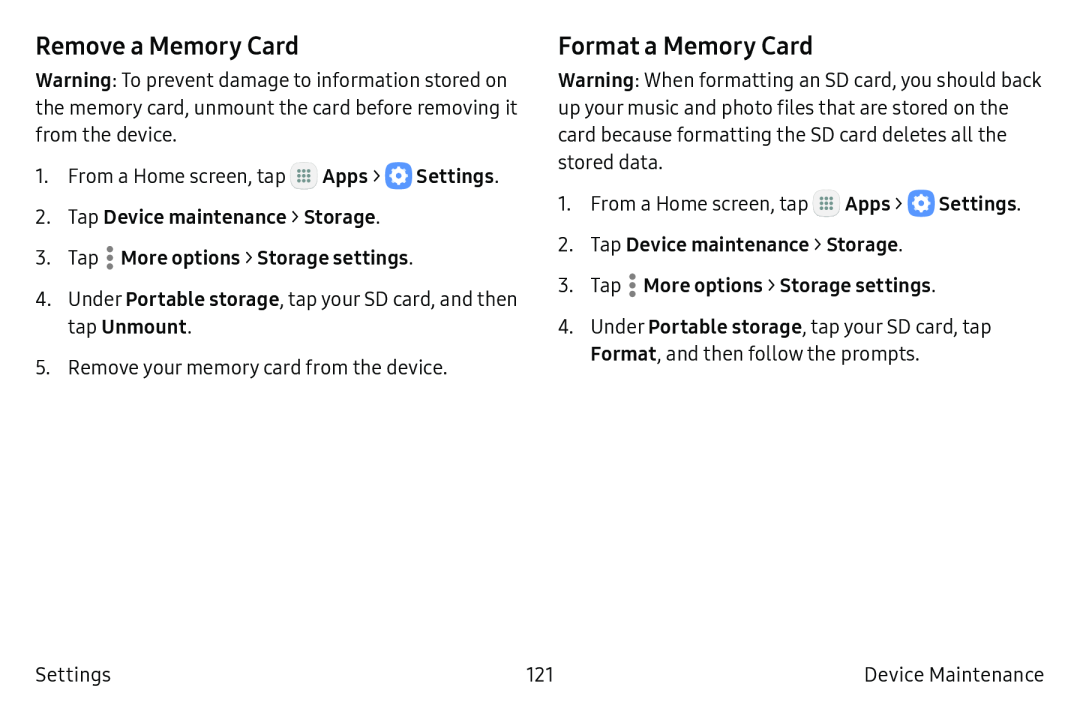Remove a Memory Card
Warning: To prevent damage to information stored on the memory card, unmount the card before removing it from the device.
1.From a Home screen, tap ![]() Apps >
Apps > ![]() Settings.
Settings.
2.Tap Device maintenance > Storage.
3.Tap ![]() More options > Storage settings.
More options > Storage settings.
4.Under Portable storage, tap your SD card, and then tap Unmount.
5.Remove your memory card from the device.
Format a Memory Card
Warning: When formatting an SD card, you should back up your music and photo files that are stored on the card because formatting the SD card deletes all the stored data.
1.From a Home screen, tap ![]() Apps >
Apps > ![]() Settings.
Settings.
2.Tap Device maintenance > Storage.
3.Tap ![]() More options > Storage settings.
More options > Storage settings.
4.Under Portable storage, tap your SD card, tap Format, and then follow the prompts.
Settings | 121 | Device Maintenance |