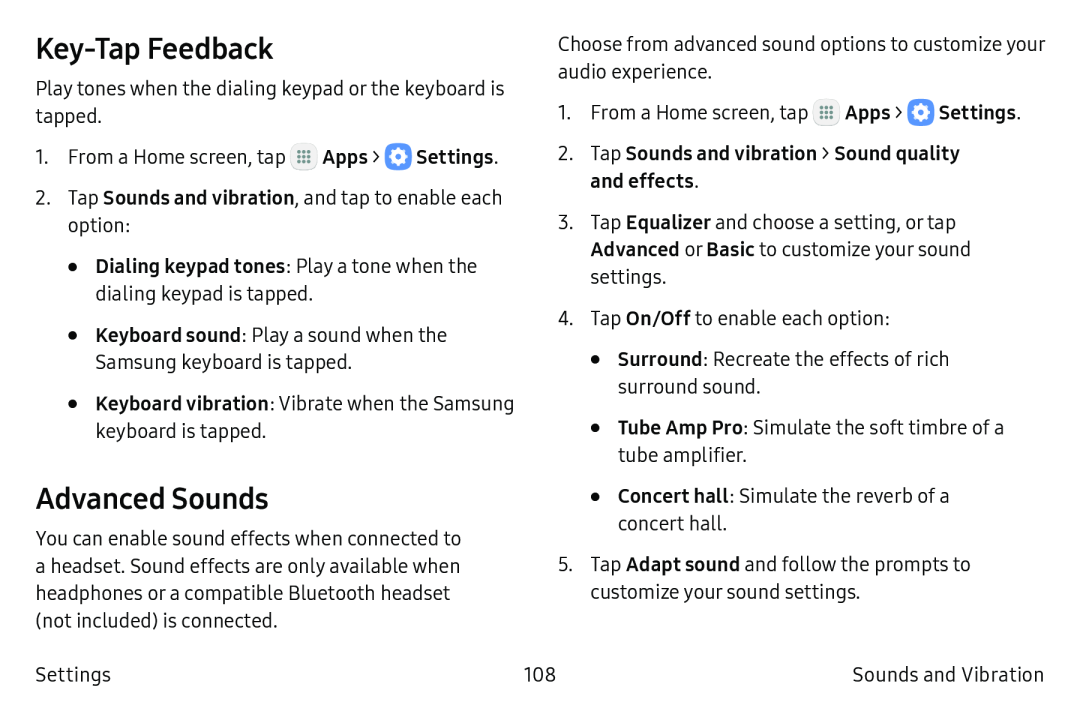Key-Tap Feedback
Play tones when the dialing keypad or the keyboard is tapped.
1.From a Home screen, tap ![]() Apps >
Apps > ![]() Settings.
Settings.
2.Tap Sounds and vibration, and tap to enable each option:
•Dialing keypad tones: Play a tone when the dialing keypad is tapped.•Keyboard sound: Play a sound when the Samsung keyboard is tapped.
•Keyboard vibration: Vibrate when the Samsung keyboard is tapped.
Choose from advanced sound options to customize your audio experience.
1.From a Home screen, tap ![]() Apps >
Apps > ![]() Settings.
Settings.
3.Tap Equalizer and choose a setting, or tap Advanced or Basic to customize your sound settings.
4.Tap On/Off to enable each option:
•Surround: Recreate the effects of rich surround sound.
•Tube Amp Pro: Simulate the soft timbre of a tube amplifier.
Advanced Sounds
You can enable sound effects when connected to a headset. Sound effects are only available when headphones or a compatible Bluetooth headset (not included) is connected.
Settings
•Concert hall: Simulate the reverb of a concert hall.
5.Tap Adapt sound and follow the prompts to customize your sound settings.
108 | Sounds and Vibration |