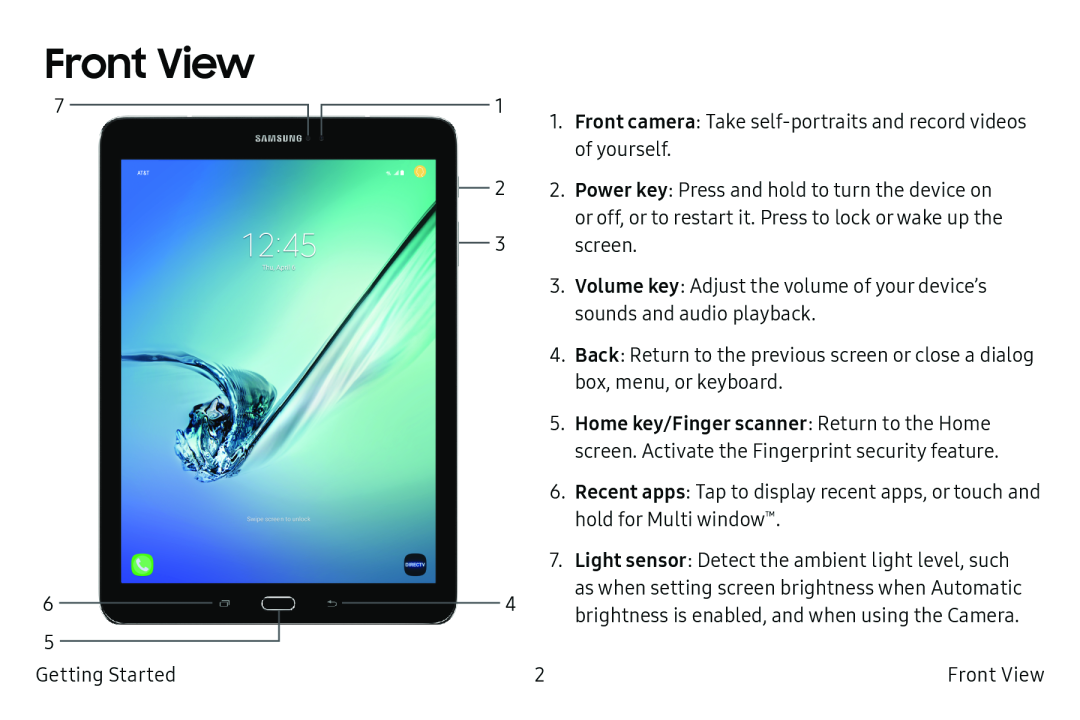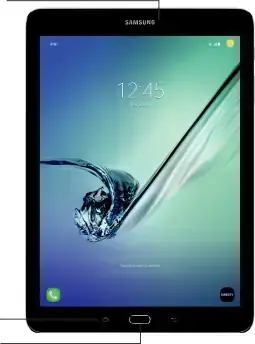
Front View
7
6
5
Getting Started
|
|
|
| 1 | 1. | Front camera: Take | |
|
|
|
| ||||
|
|
|
|
|
| ||
|
|
|
|
|
|
| of yourself. |
|
|
| 2 | 2. | Power key: Press and hold to turn the device on | ||
|
| ||||||
|
|
|
|
|
|
| or off, or to restart it. Press to lock or wake up the |
|
|
| 3 |
| screen. | ||
|
|
| |||||
|
|
|
|
|
| 3. | Volume key: Adjust the volume of your device’s |
|
|
|
|
|
|
| sounds and audio playback. |
|
|
|
|
|
| 4. | Back: Return to the previous screen or close a dialog |
|
|
|
|
|
|
| box, menu, or keyboard. |
|
|
|
|
|
| 5. | Home key/Finger scanner: Return to the Home |
|
|
|
|
|
|
| screen. Activate the Fingerprint security feature. |
|
|
|
|
|
| 6. | Recent apps: Tap to display recent apps, or touch and |
|
|
|
|
|
|
| hold for Multi window™. |
|
|
|
|
|
| 7. | Light sensor: Detect the ambient light level, such |
|
|
|
|
| 4 |
| as when setting screen brightness when Automatic |
|
|
|
|
|
| brightness is enabled, and when using the Camera. | |
|
|
|
|
|
|
| |
|
|
|
|
|
| 2 | Front View |