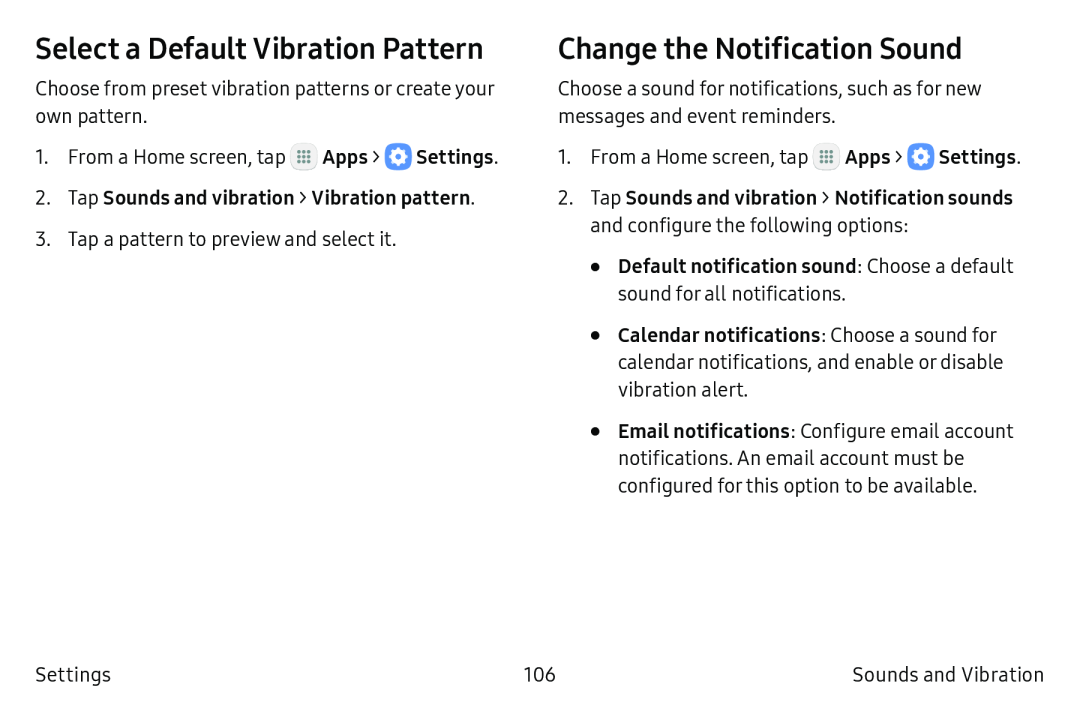Select a Default Vibration Pattern
Choose from preset vibration patterns or create your own pattern.
1.From a Home screen, tap ![]() Apps >
Apps > ![]() Settings.
Settings.
3.Tap a pattern to preview and select it.
Change the Notification Sound
Choose a sound for notifications, such as for new messages and event reminders.
1.From a Home screen, tap ![]() Apps >
Apps > ![]() Settings.
Settings.
2.Tap Sounds and vibration > Notification sounds and configure the following options:
•Default notification sound: Choose a default sound for all notifications.•Calendar notifications: Choose a sound for calendar notifications, and enable or disable vibration alert.
•Email notifications: Configure email account notifications. An email account must be configured for this option to be available.
Settings | 106 | Sounds and Vibration |