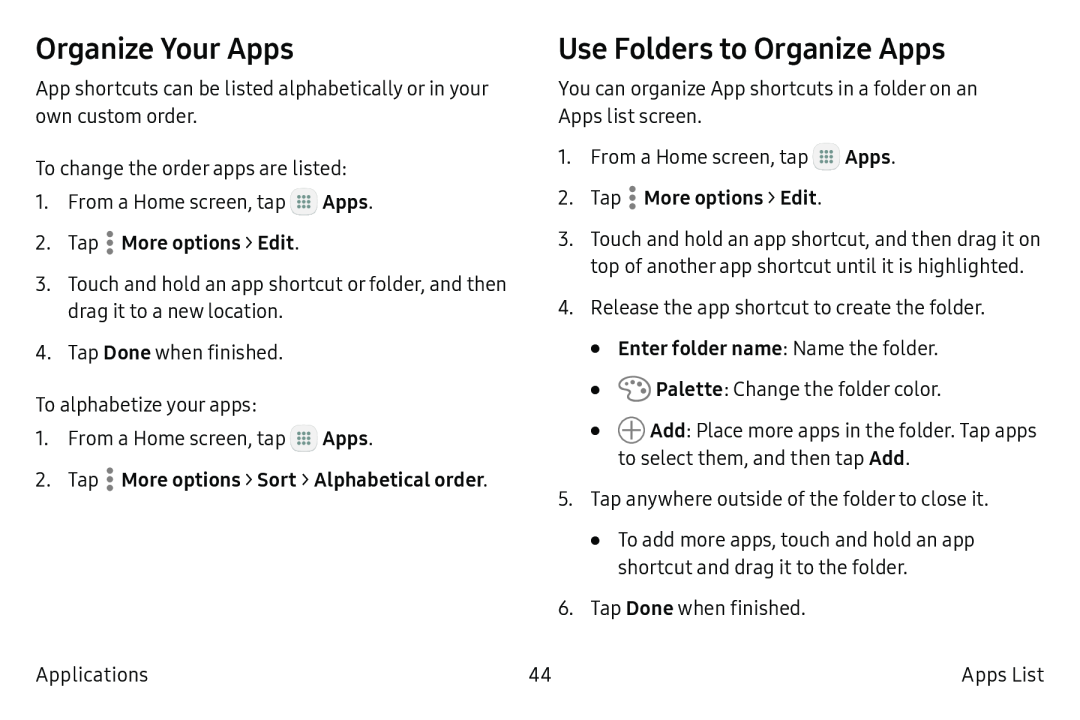
Organize Your Apps
App shortcuts can be listed alphabetically or in your own custom order.
To change the order apps are listed:
1.From a Home screen, tap ![]() Apps.
Apps.
3.Touch and hold an app shortcut or folder, and then drag it to a new location.
4.Tap Done when finished.
To alphabetize your apps:
1.From a Home screen, tap ![]() Apps.
Apps.
Applications
Use Folders to Organize Apps
You can organize App shortcuts in a folder on an Apps list screen.
1.From a Home screen, tap ![]() Apps.
Apps.
2.Tap ![]() More options > Edit.
More options > Edit.
3.Touch and hold an app shortcut, and then drag it on top of another app shortcut until it is highlighted.
4.Release the app shortcut to create the folder.
•Enter folder name: Name the folder.
•![]() Palette: Change the folder color.
Palette: Change the folder color.
•![]() Add: Place more apps in the folder. Tap apps to select them, and then tap Add.
Add: Place more apps in the folder. Tap apps to select them, and then tap Add.
5.Tap anywhere outside of the folder to close it.
•To add more apps, touch and hold an app shortcut and drag it to the folder.
6.Tap Done when finished.
44 | Apps List |