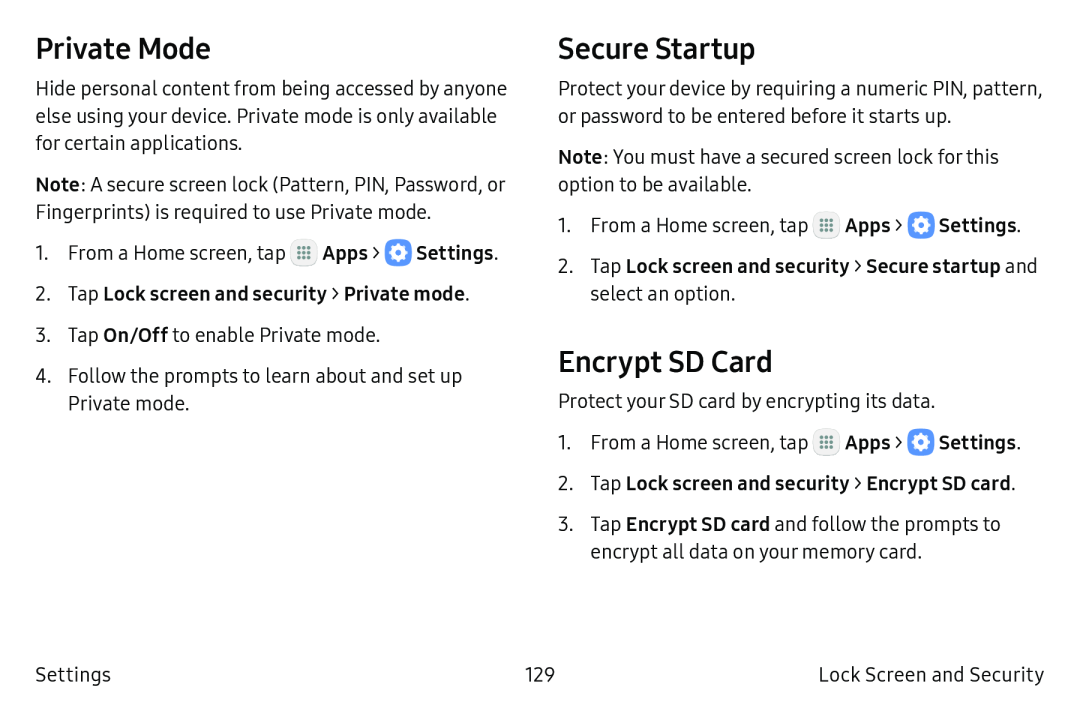Private Mode
Hide personal content from being accessed by anyone else using your device. Private mode is only available for certain applications.
Note: A secure screen lock (Pattern, PIN, Password, or Fingerprints) is required to use Private mode.
1.From a Home screen, tap ![]() Apps >
Apps > ![]() Settings.
Settings.
3.Tap On/Off to enable Private mode.
4.Follow the prompts to learn about and set up Private mode.
Secure Startup
Protect your device by requiring a numeric PIN, pattern, or password to be entered before it starts up.
Note: You must have a secured screen lock for this option to be available.
1.From a Home screen, tap ![]() Apps >
Apps > ![]() Settings.
Settings.
Encrypt SD Card
Protect your SD card by encrypting its data.
1.From a Home screen, tap ![]() Apps >
Apps > ![]() Settings.
Settings.
3.Tap Encrypt SD card and follow the prompts to encrypt all data on your memory card.
Settings | 129 | Lock Screen and Security |