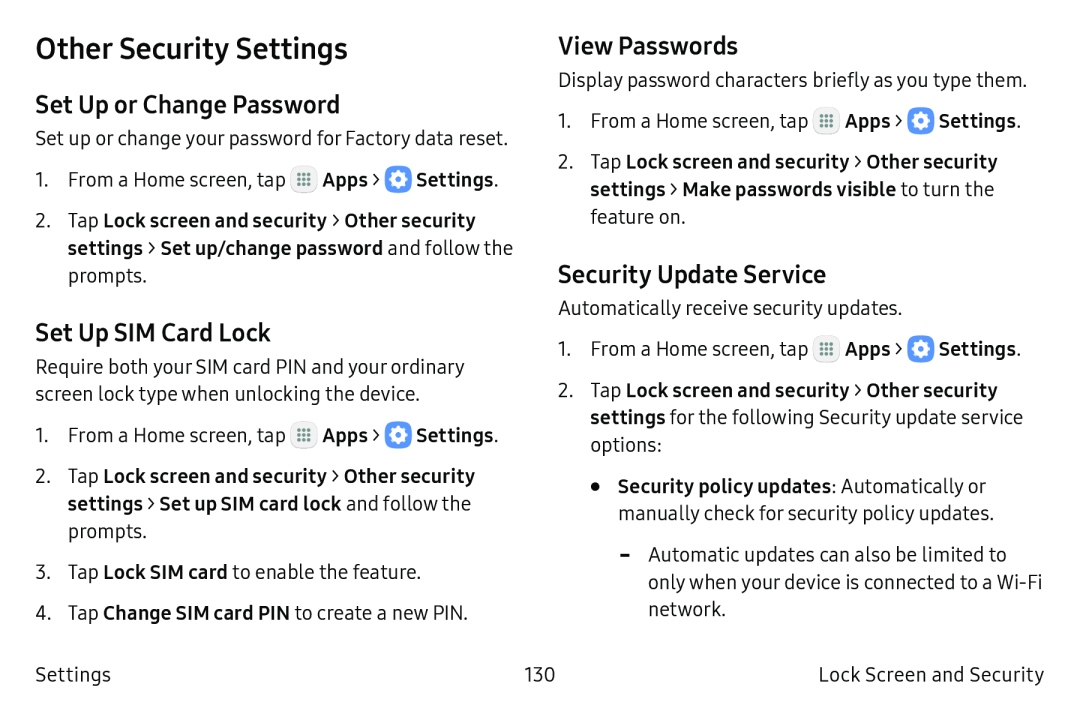Other Security Settings
Set Up or Change Password
Set up or change your password for Factory data reset.
1.From a Home screen, tap ![]() Apps >
Apps > ![]() Settings.
Settings.
2.Tap Lock screen and security > Other security settings > Set up/change password and follow the prompts.
Set Up SIM Card Lock
Require both your SIM card PIN and your ordinary screen lock type when unlocking the device.
1.From a Home screen, tap ![]() Apps >
Apps > ![]() Settings.
Settings.
2.Tap Lock screen and security > Other security settings > Set up SIM card lock and follow the prompts.
3.Tap Lock SIM card to enable the feature.
4.Tap Change SIM card PIN to create a new PIN.
Settings
View Passwords
Display password characters briefly as you type them.
1.From a Home screen, tap ![]() Apps >
Apps > ![]() Settings.
Settings.
2.Tap Lock screen and security > Other security settings > Make passwords visible to turn the feature on.
Security Update Service
Automatically receive security updates.
1.From a Home screen, tap ![]() Apps >
Apps > ![]() Settings.
Settings.
2.Tap Lock screen and security > Other security settings for the following Security update service options:
•Security policy updates: Automatically or manually check for security policy updates.
-Automatic updates can also be limited to only when your device is connected to a
130 | Lock Screen and Security |