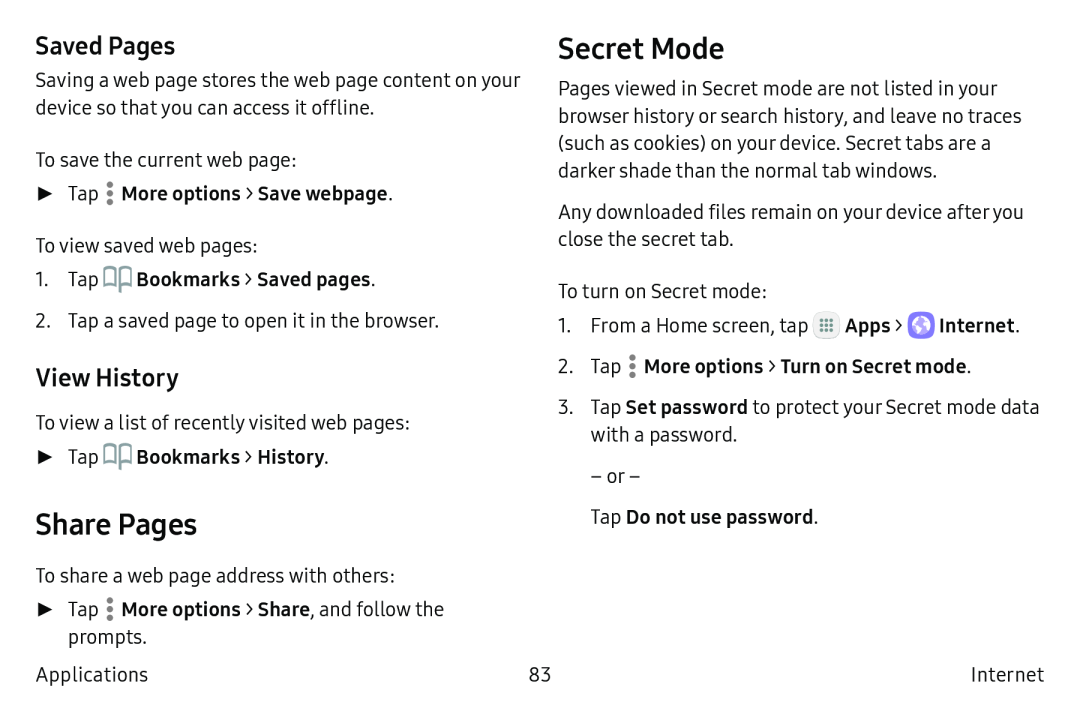
Saved Pages
Saving a web page stores the web page content on your device so that you can access it offline.
To save the current web page:
►Tap  More options > Save webpage.
More options > Save webpage.
To view saved web pages:
1.Tap 
 Bookmarks > Saved pages.
Bookmarks > Saved pages.
2.Tap a saved page to open it in the browser.
View History
To view a list of recently visited web pages:
►Tap 
 Bookmarks > History.
Bookmarks > History.
Share Pages
To share a web page address with others:
►Tap ![]() More options > Share, and follow the prompts.
More options > Share, and follow the prompts.
Applications
Secret Mode
Pages viewed in Secret mode are not listed in your browser history or search history, and leave no traces (such as cookies) on your device. Secret tabs are a darker shade than the normal tab windows.
Any downloaded files remain on your device after you close the secret tab.
To turn on Secret mode:
1.From a Home screen, tap ![]() Apps >
Apps > ![]() Internet.
Internet.
2.Tap  More options > Turn on Secret mode.
More options > Turn on Secret mode.
3.Tap Set password to protect your Secret mode data with a password.
– or –
Tap Do not use password.
83 | Internet |