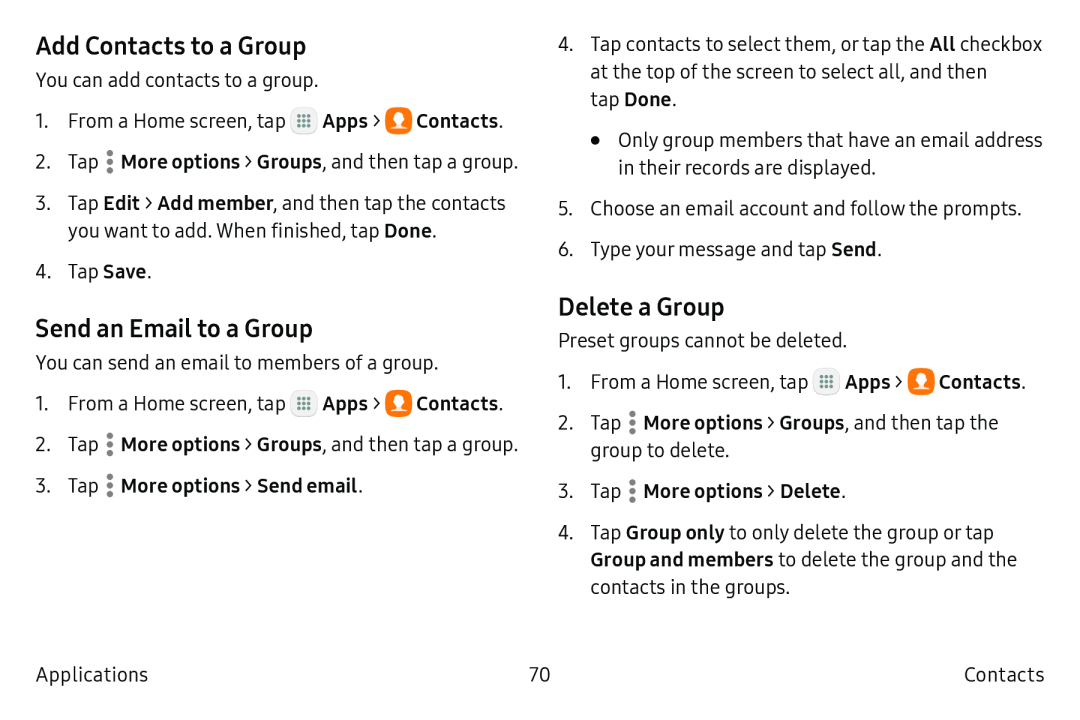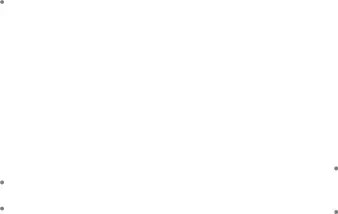
Add Contacts to a Group
You can add contacts to a group.
1.From a Home screen, tap ![]() Apps >
Apps > ![]() Contacts.
Contacts.
2.Tap ![]() More options > Groups, and then tap a group.
More options > Groups, and then tap a group.
3.Tap Edit > Add member, and then tap the contacts you want to add. When finished, tap Done.
4.Tap Save.
Send an Email to a Group
You can send an email to members of a group.
1.From a Home screen, tap ![]() Apps >
Apps > ![]() Contacts.
Contacts.
2.Tap ![]() More options > Groups, and then tap a group.
More options > Groups, and then tap a group.
3.Tap  More options > Send email.
More options > Send email.
4.Tap contacts to select them, or tap the All checkbox at the top of the screen to select all, and then
tap Done.
•Only group members that have an email address in their records are displayed.
5.Choose an email account and follow the prompts.
6.Type your message and tap Send.
Delete a Group
Preset groups cannot be deleted.
1.From a Home screen, tap ![]() Apps >
Apps > ![]() Contacts.
Contacts.
2.Tap ![]() More options > Groups, and then tap the group to delete.
More options > Groups, and then tap the group to delete.
3.Tap  More options > Delete.
More options > Delete.
4.Tap Group only to only delete the group or tap Group and members to delete the group and the contacts in the groups.
Applications | 70 | Contacts |