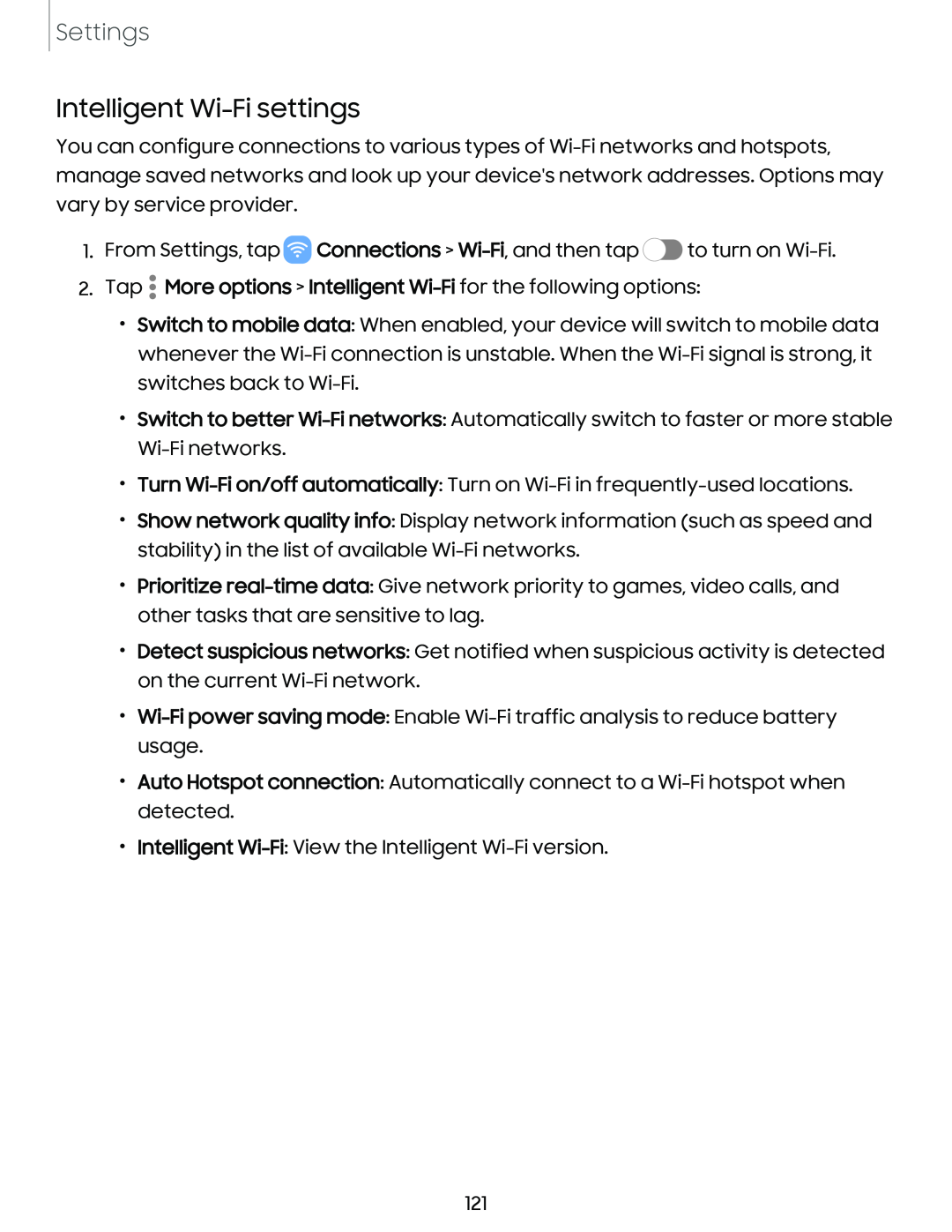Settings
Intelligent Wi-Fi settings
You can configure connections to various types of Wi-Fi networks and hotspots, manage saved networks and look up your device's network addresses. Options may vary by service provider.
1.From Settings, tap  Connections > Wi-Fi, and then tap
Connections > Wi-Fi, and then tap  C>to turn on Wi-Fi.
C>to turn on Wi-Fi.
2.Tap  More• options > Intelligent Wi-Fifor the following options:
More• options > Intelligent Wi-Fifor the following options:
•Switch to mobile data: When enabled, your device will switch to mobile data whenever the Wi-Fi connection is unstable. When the Wi-Fi signal is strong, it switches back to Wi-Fi.
•Switch to better Wi-Fi networks: Automatically switch to faster or more stable Wi-Fi networks.
•Turn Wi-Fi on/off automatically: Turn on Wi-Fi in frequently-used locations.
•Show network quality info: Display network information (such as speed and stability) in the list of available Wi-Fi networks.
•Prioritize real-time data: Give network priority to games, video calls, and other tasks that are sensitive to lag.
•Detect suspicious networks: Get notified when suspicious activity is detected on the current Wi-Fi network.
•Wi-Fi power saving mode: Enable Wi-Fi traffic analysis to reduce battery usage.
•Auto Hotspot connection: Automatically connect to a Wi-Fi hotspot when detected.
•Intelligent Wi-Fi: View the Intelligent Wi-Fi version.
121

![]() Connections >
Connections > ![]() C>to turn on
C>to turn on ![]() More• options > Intelligent
More• options > Intelligent