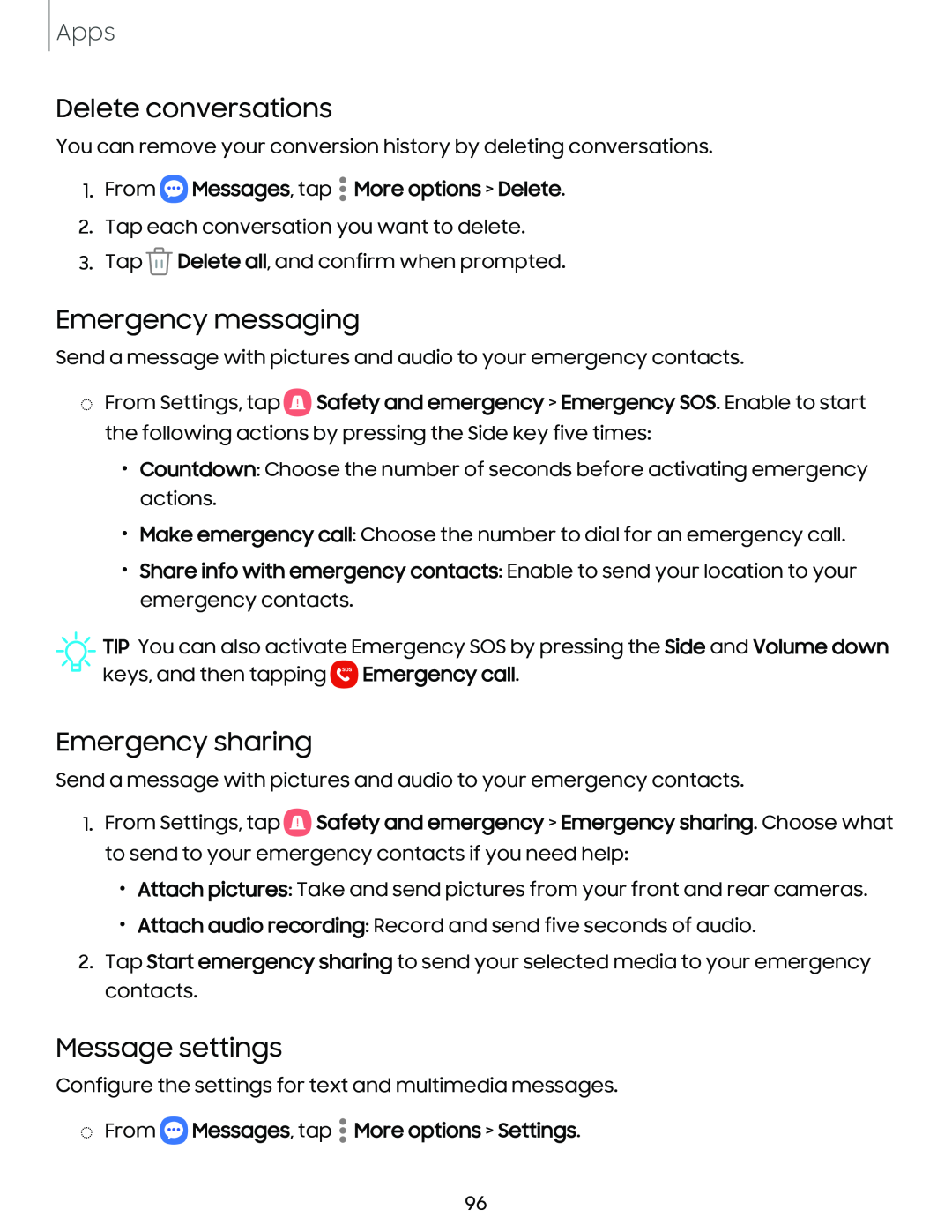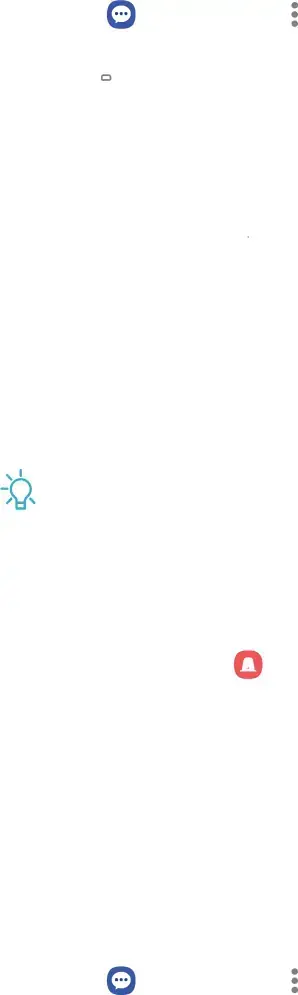
Apps
Delete conversations
You can remove your conversion history by deleting conversations.
1.From eMessages, tap • More options > Delete.
2.Tap each conversation you want to delete.
3.Tap ![]() Delete all, and confirm when prompted.
Delete all, and confirm when prompted.
Emergency messaging
Send a message with pictures and audio to your emergency contacts.
◌From Settings, tap ![]() Safety and emergency > Emergency SOS. Enable to start the following actions by pressing the Side key five times:
Safety and emergency > Emergency SOS. Enable to start the following actions by pressing the Side key five times:
•Countdown: Choose the number of seconds before activating emergency actions.
•Make emergency call: Choose the number to dial for an emergency call.
•Share info with emergency contacts: Enable to send your location to your emergency contacts.
![]() TIP You can also activate Emergency SOS by pressing the Side and Volume down keys, and then tapping
TIP You can also activate Emergency SOS by pressing the Side and Volume down keys, and then tapping ![]() Emergency call.
Emergency call.
Emergency sharing
Send a message with pictures and audio to your emergency contacts.
1.From Settings, tap 8![]() Safety and emergency > Emergency sharing. Choose what to send to your emergency contacts if you need help:
Safety and emergency > Emergency sharing. Choose what to send to your emergency contacts if you need help:
•Attach pictures: Take and send pictures from your front and rear cameras.
•Attach audio recording: Record and send five seconds of audio.
2.Tap Start emergency sharing to send your selected media to your emergency contacts.
Message settings
Configure the settings for text and multimedia messages.
◌From eMessages, tap • More options > Settings.
96