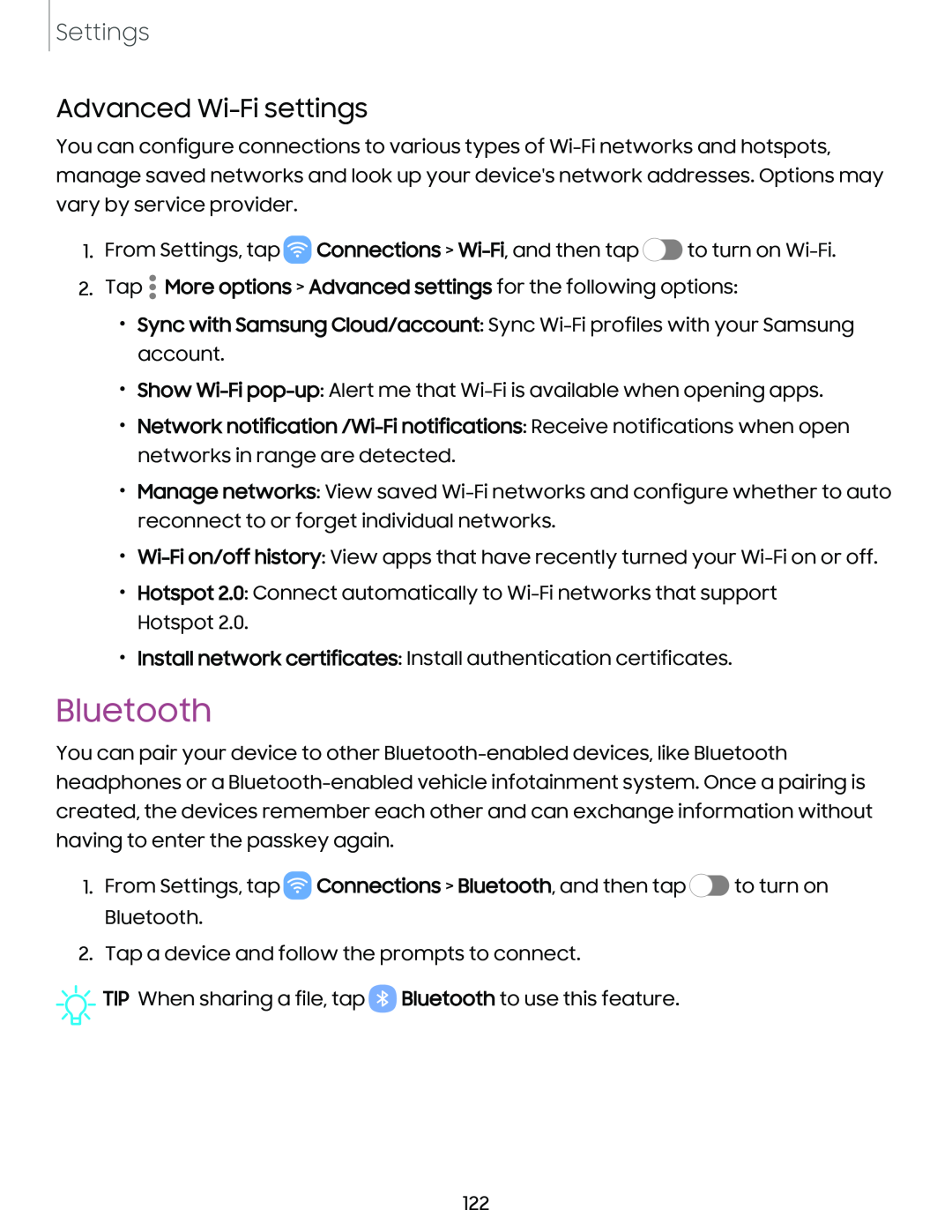Settings
Advanced Wi-Fi settings
You can configure connections to various types of Wi-Fi networks and hotspots, manage saved networks and look up your device's network addresses. Options may vary by service provider.
1.From Settings, tap  Connections > Wi-Fi, and then tap
Connections > Wi-Fi, and then tap  to turn on Wi-Fi.
to turn on Wi-Fi.
2.Tap • More options > Advanced settings for the following options:
•Sync with Samsung Cloud/account: Sync Wi-Fi profiles with your Samsung account.
•Show Wi-Fipop-up: Alert me that Wi-Fi is available when opening apps.
•Network notification /Wi-Fi notifications: Receive notifications when open networks in range are detected.
•Manage networks: View saved Wi-Fi networks and configure whether to auto reconnect to or forget individual networks.
•Wi-Fi on/off history: View apps that have recently turned your Wi-Fi on or off.
•Hotspot 2.0: Connect automatically to Wi-Fi networks that support Hotspot 2.0.
•Install network certificates: Install authentication certificates.
Bluetooth
You can pair your device to other Bluetooth-enabled devices, like Bluetooth headphones or a Bluetooth-enabled vehicle infotainment system. Once a pairing is created, the devices remember each other and can exchange information without having to enter the passkey again.
1.From Settings, tap  Connections > Bluetooth, and then tap
Connections > Bluetooth, and then tap  to turn on Bluetooth.
to turn on Bluetooth.
2.Tap a device and follow the prompts to connect.


 TIP When sharing a file, tap 0 Bluetooth to use this feature.
TIP When sharing a file, tap 0 Bluetooth to use this feature.
122
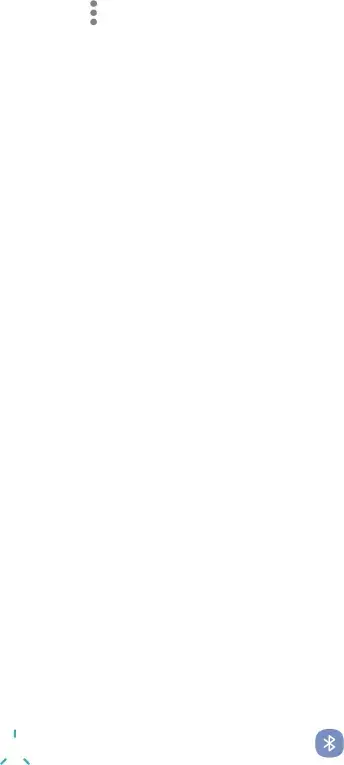
![]() Connections >
Connections > ![]() to turn on
to turn on ![]() Connections > Bluetooth, and then tap
Connections > Bluetooth, and then tap ![]() to turn on Bluetooth.
to turn on Bluetooth.![]()
![]()
![]() TIP When sharing a file, tap 0 Bluetooth to use this feature.
TIP When sharing a file, tap 0 Bluetooth to use this feature.