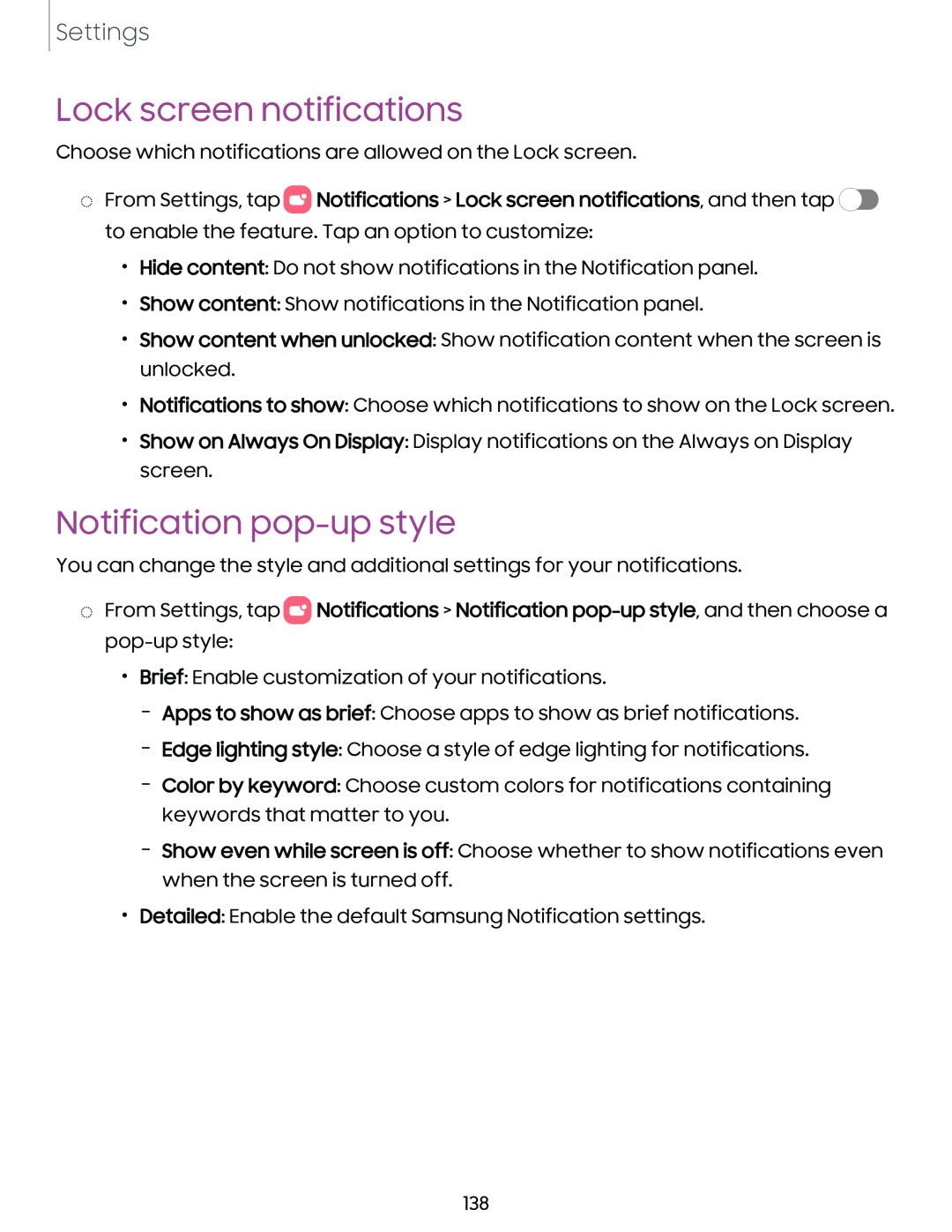Settings
Lock screen notifications
Choose which notifications are allowed on the Lock screen.
◌From Settings, tap 0![]() Notifications > Lock screen notifications, and then tap
Notifications > Lock screen notifications, and then tap ![]() to enable the feature. Tap an option to customize:
to enable the feature. Tap an option to customize:
•Hide content: Do not show notifications in the Notification panel.
•Show content: Show notifications in the Notification panel.
•Show content when unlocked: Show notification content when the screen is unlocked.
•Notifications to show: Choose which notifications to show on the Lock screen.
•Show on Always On Display: Display notifications on the Always on Display screen.
Notification pop-up style
You can change the style and additional settings for your notifications.
◌From Settings, tap 0![]() Notifications > Notification
Notifications > Notification
•Brief: Enable customization of your notifications.
–Apps to show as brief: Choose apps to show as brief notifications.
–Edge lighting style: Choose a style of edge lighting for notifications.
–Color by keyword: Choose custom colors for notifications containing keywords that matter to you.
–Show even while screen is off: Choose whether to show notifications even when the screen is turned off.
•Detailed: Enable the default Samsung Notification settings.
138