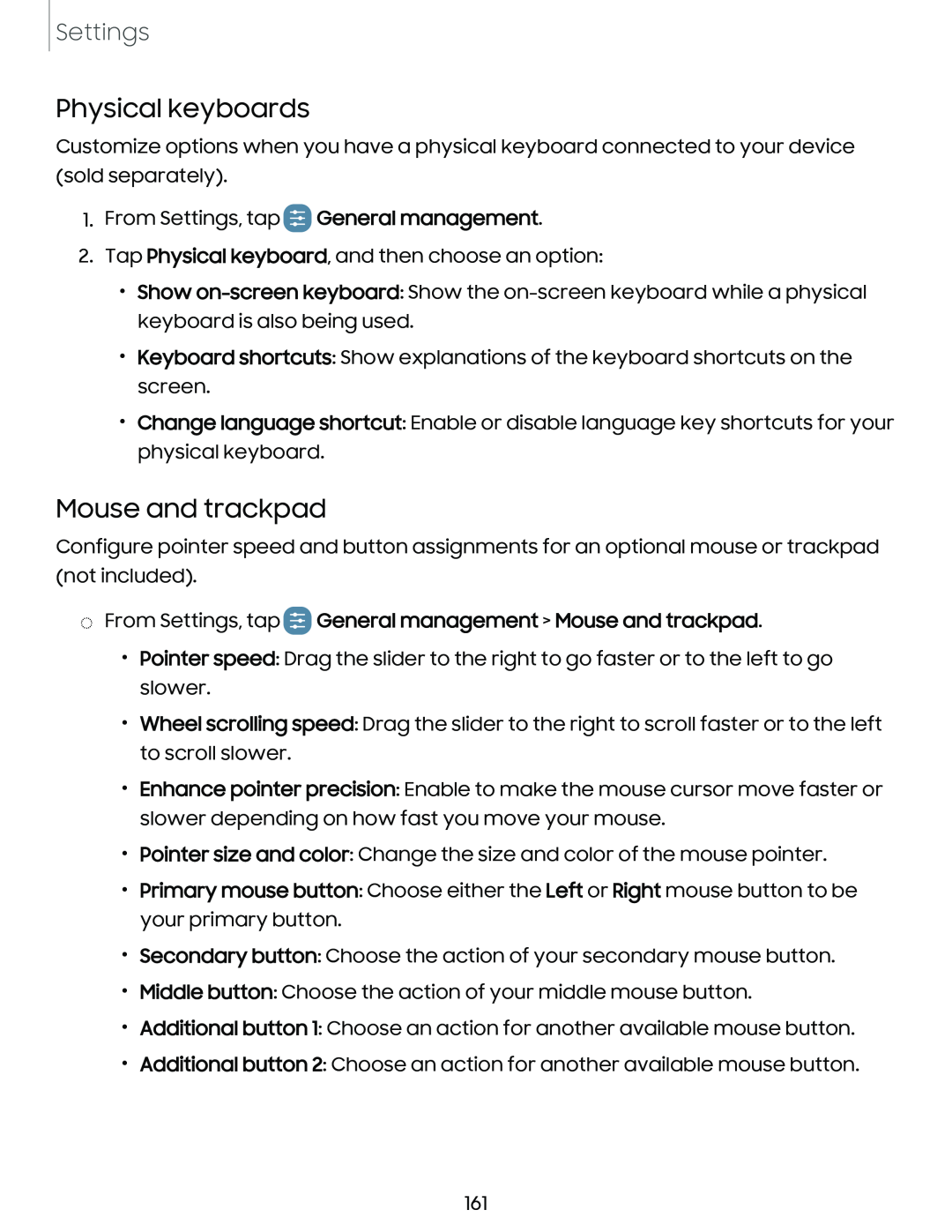Settings
Physical keyboards
Customize options when you have a physical keyboard connected to your device (sold separately).
1.From Settings, tap GDGeneral management.
2.Tap Physical keyboard, and then choose an option:
•Show
•Keyboard shortcuts: Show explanations of the keyboard shortcuts on the screen.
•Change language shortcut: Enable or disable language key shortcuts for your physical keyboard.
Mouse and trackpad
Configure pointer speed and button assignments for an optional mouse or trackpad (not included).
◌From Settings, tap GDGeneral management > Mouse and trackpad.
• Pointer speed: Drag the slider to the right to go faster or to the left to go slower.
• Wheel scrolling speed: Drag the slider to the right to scroll faster or to the left to scroll slower.
• Enhance pointer precision: Enable to make the mouse cursor move faster or slower depending on how fast you move your mouse.
• Pointer size and color: Change the size and color of the mouse pointer.
• Primary mouse button: Choose either the Left or Right mouse button to be your primary button.
• Secondary button: Choose the action of your secondary mouse button.
• Middle button: Choose the action of your middle mouse button.
• Additional button 1: Choose an action for another available mouse button.
• Additional button 2: Choose an action for another available mouse button.
161