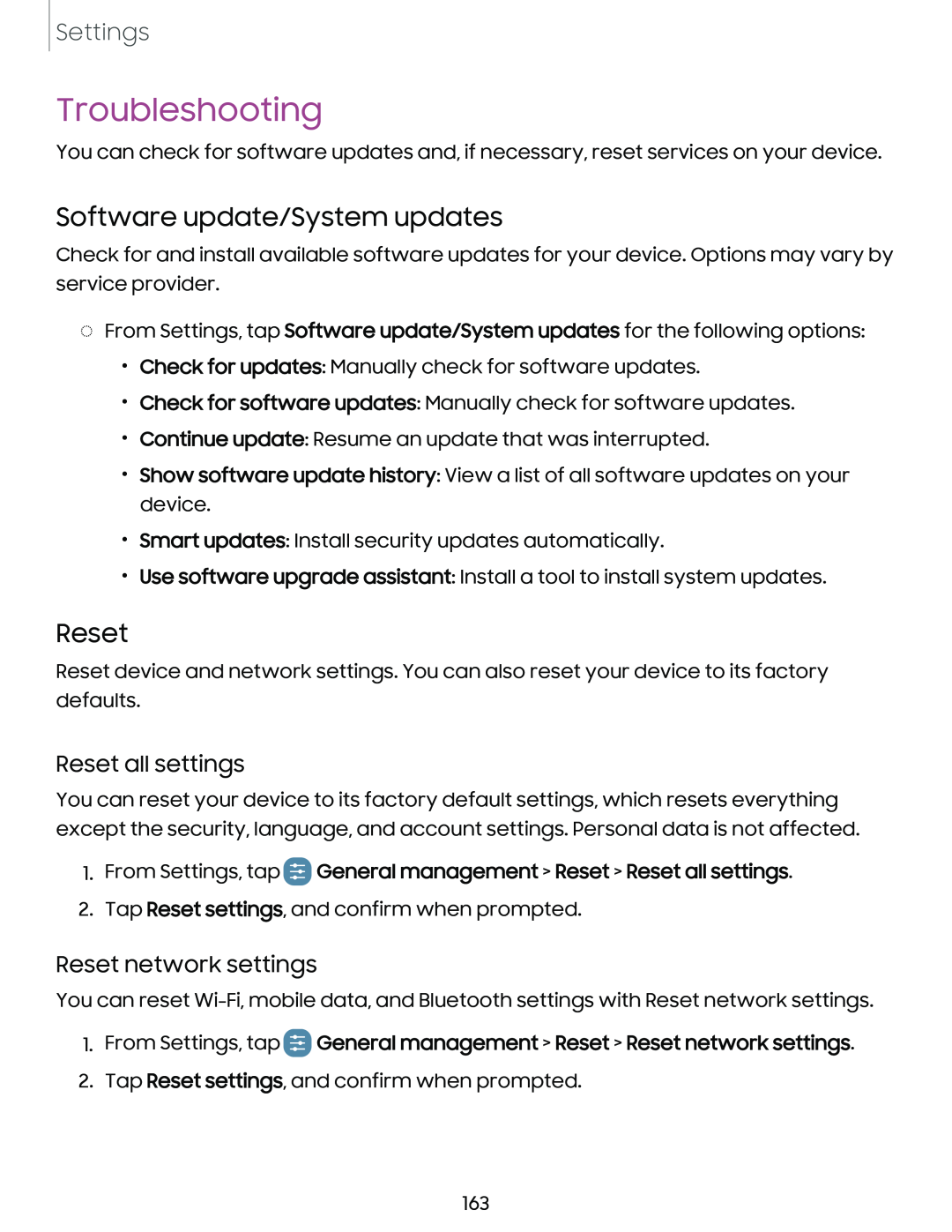Settings
Troubleshooting
You can check for software updates and, if necessary, reset services on your device.
Software update/System updates
Check for and install available software updates for your device. Options may vary by service provider.
◌From Settings, tap Software update/System updates for the following options:
•Check for updates: Manually check for software updates.
•Check for software updates: Manually check for software updates.
•Continue update: Resume an update that was interrupted.
•Show software update history: View a list of all software updates on your device.
•Smart updates: Install security updates automatically.
•Use software upgrade assistant: Install a tool to install system updates.
Reset
Reset device and network settings. You can also reset your device to its factory defaults.
Reset all settings
You can reset your device to its factory default settings, which resets everything except the security, language, and account settings. Personal data is not affected.
1.From Settings, tap eGeneral management > Reset > Reset all settings.
2.Tap Reset settings, and confirm when prompted.
Reset network settings
You can reset
1.From Settings, tap eGeneral management > Reset > Reset network settings.
2.Tap Reset settings, and confirm when prompted.
163