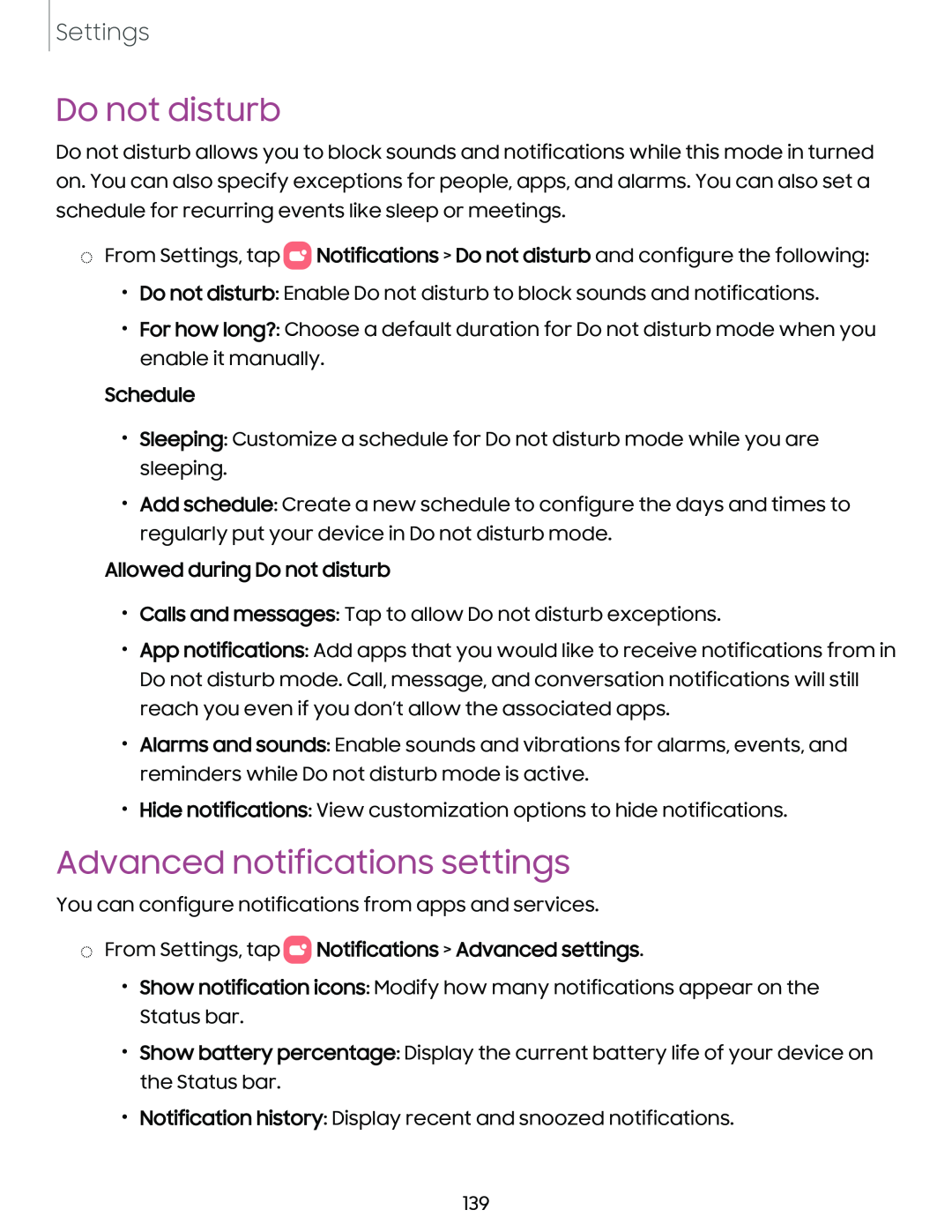Settings
Do not disturb
Do not disturb allows you to block sounds and notifications while this mode in turned on. You can also specify exceptions for people, apps, and alarms. You can also set a schedule for recurring events like sleep or meetings.
◌From Settings, tap 0![]() Notifications > Do not disturb and configure the following:
Notifications > Do not disturb and configure the following:
•Do not disturb: Enable Do not disturb to block sounds and notifications.
•For how long?: Choose a default duration for Do not disturb mode when you enable it manually.
Schedule
•Sleeping: Customize a schedule for Do not disturb mode while you are sleeping.
•Add schedule: Create a new schedule to configure the days and times to regularly put your device in Do not disturb mode.
Allowed during Do not disturb
•Calls and messages: Tap to allow Do not disturb exceptions.
•App notifications: Add apps that you would like to receive notifications from in Do not disturb mode. Call, message, and conversation notifications will still reach you even if you don’t allow the associated apps.
•Alarms and sounds: Enable sounds and vibrations for alarms, events, and reminders while Do not disturb mode is active.
•Hide notifications: View customization options to hide notifications.
Advanced notifications settings
You can configure notifications from apps and services.
◌From Settings, tap 0 Notifications > Advanced settings.
Notifications > Advanced settings.
•Show notification icons: Modify how many notifications appear on the Status bar.
•Show battery percentage: Display the current battery life of your device on the Status bar.
•Notification history: Display recent and snoozed notifications.
139