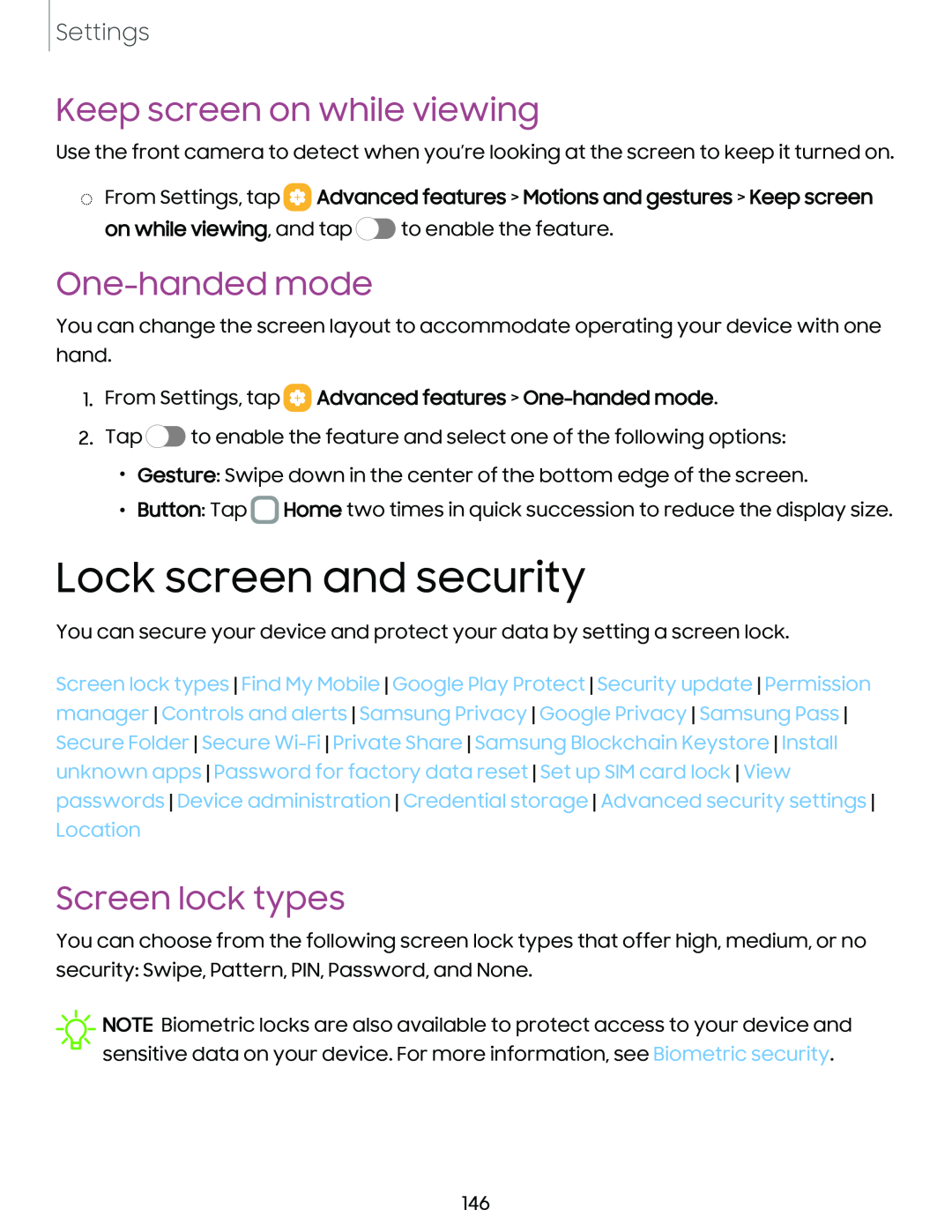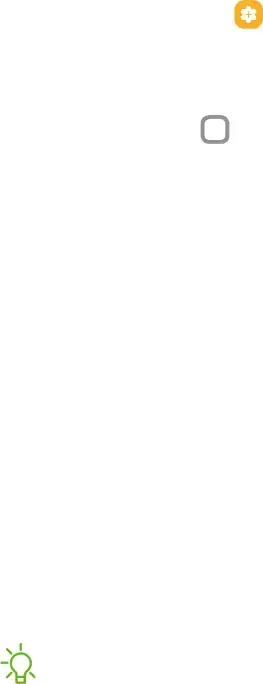
Settings
Keep screen on while viewing
Use the front camera to detect when you’re looking at the screen to keep it turned on.
◌From Settings, tap  Advanced features > Motions and gestures > Keep screen
Advanced features > Motions and gestures > Keep screen
on while viewing, and tap ![]() to enable the feature.
to enable the feature.
One-handed mode
You can change the screen layout to accommodate operating your device with one hand.
1.From Settings, tap 8 Advanced features > One-handed mode.
2.Tap ![]() to enable the feature and select one of the following options:
to enable the feature and select one of the following options:
•Gesture: Swipe down in the center of the bottom edge of the screen.
•Button: Tap 0 Home two times in quick succession to reduce the display size.
Lock screen and security
You can secure your device and protect your data by setting a screen lock.
Screen lock types Find My Mobile Google Play Protect Security update Permission manager Controls and alerts Samsung Privacy Google Privacy Samsung Pass Secure Folder Secure
Screen lock types
You can choose from the following screen lock types that offer high, medium, or no security: Swipe, Pattern, PIN, Password, and None.
![]() NOTE Biometric locks are also available to protect access to your device and sensitive data on your device. For more information, see Biometric security.
NOTE Biometric locks are also available to protect access to your device and sensitive data on your device. For more information, see Biometric security.
146