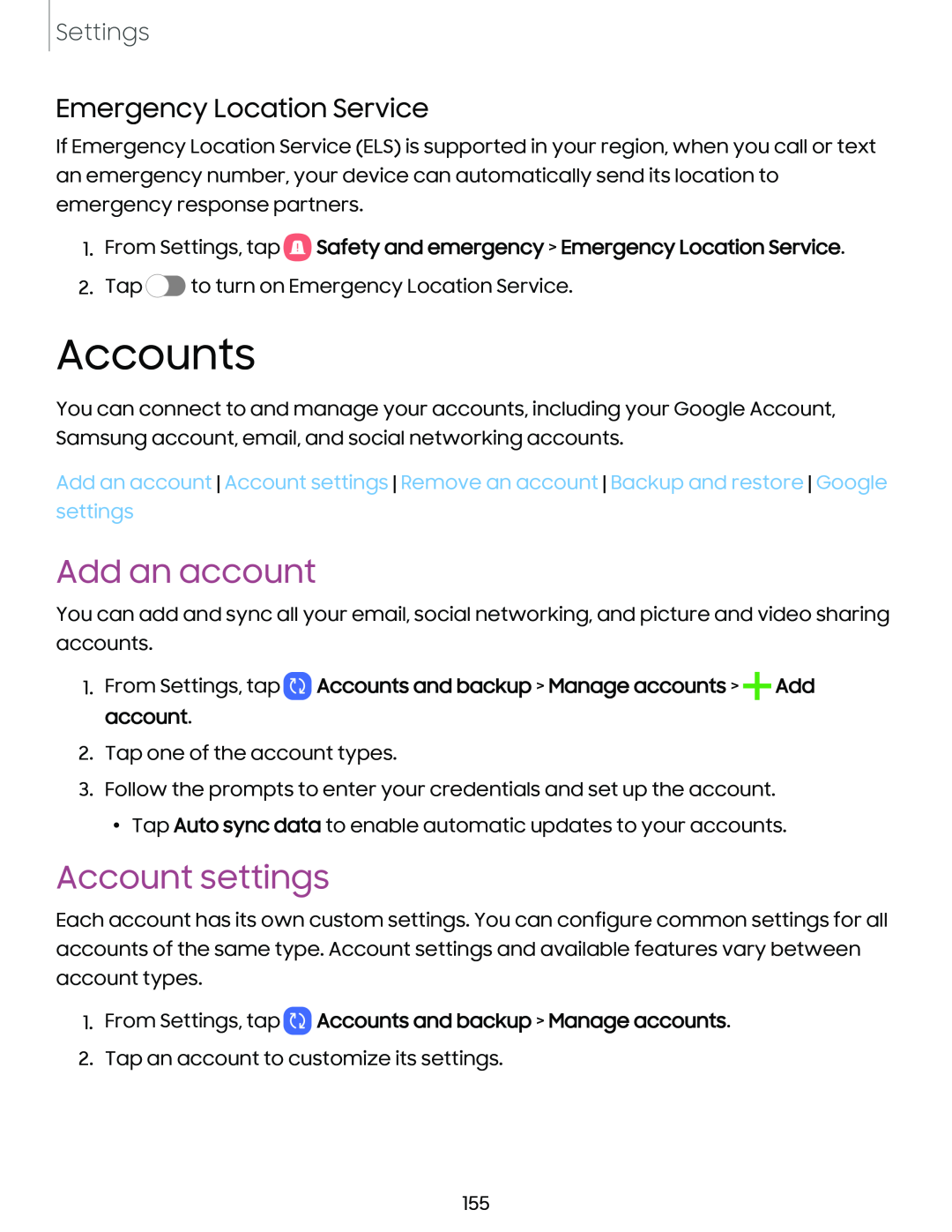
Settings
Emergency Location Service
If Emergency Location Service (ELS) is supported in your region, when you call or text an emergency number, your device can automatically send its location to emergency response partners.
1.From Settings, tap 8 Safety and emergency > Emergency Location Service.
Safety and emergency > Emergency Location Service.
2.Tap ![]() to turn on Emergency Location Service.
to turn on Emergency Location Service.
Accounts
You can connect to and manage your accounts, including your Google Account, Samsung account, email, and social networking accounts.
Add an account Account settings Remove an account Backup and restore Google settings
Add an account
You can add and sync all your email, social networking, and picture and video sharing accounts.
1. From Settings, tap  Accounts and backup > Manage accounts > +Add account.
Accounts and backup > Manage accounts > +Add account.
2. Tap one of the account types.
3. Follow the prompts to enter your credentials and set up the account.
•Tap Auto sync data to enable automatic updates to your accounts.
Account settings
Each account has its own custom settings. You can configure common settings for all accounts of the same type. Account settings and available features vary between account types.
1.From Settings, tap ![]() Accounts and backup > Manage accounts.
Accounts and backup > Manage accounts.
2.Tap an account to customize its settings.
155