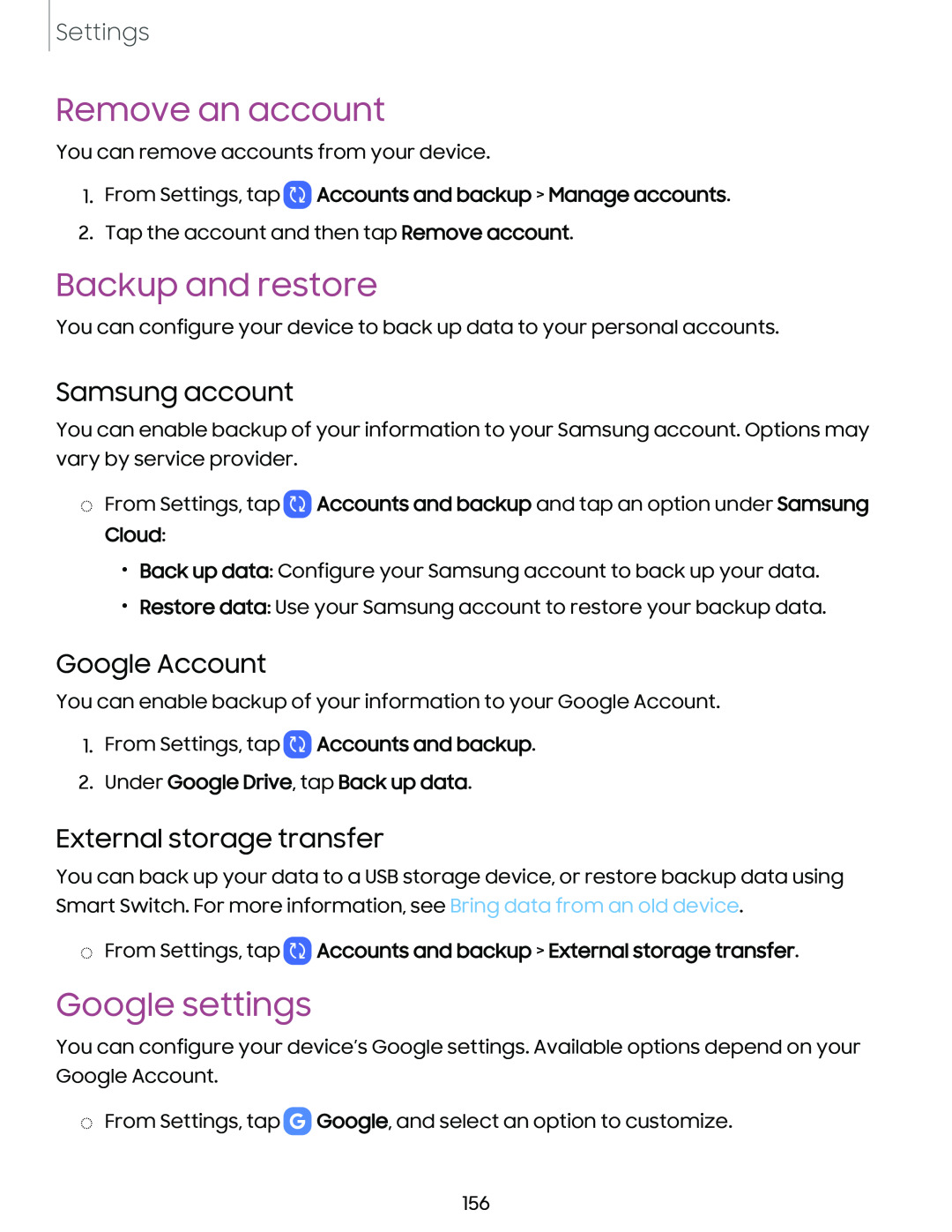Settings
Remove an account
You can remove accounts from your device.
1.From Settings, tap ![]() Accounts and backup > Manage accounts.
Accounts and backup > Manage accounts.
2.Tap the account and then tap Remove account.
Backup and restore
You can configure your device to back up data to your personal accounts.
Samsung account
You can enable backup of your information to your Samsung account. Options may vary by service provider.
◌From Settings, tap ![]() Accounts and backup and tap an option under Samsung Cloud:
Accounts and backup and tap an option under Samsung Cloud:
•Back up data: Configure your Samsung account to back up your data.
•Restore data: Use your Samsung account to restore your backup data.
Google Account
You can enable backup of your information to your Google Account.
1.From Settings, tap ![]() Accounts and backup.
Accounts and backup.
2.Under Google Drive, tap Back up data.
External storage transfer
You can back up your data to a USB storage device, or restore backup data using Smart Switch. For more information, see Bring data from an old device.
◌From Settings, tap  Accounts and backup > External storage transfer.
Accounts and backup > External storage transfer.
Google settings
You can configure your device’s Google settings. Available options depend on your Google Account.
◌From Settings, tap ![]() Google, and select an option to customize.
Google, and select an option to customize.
156