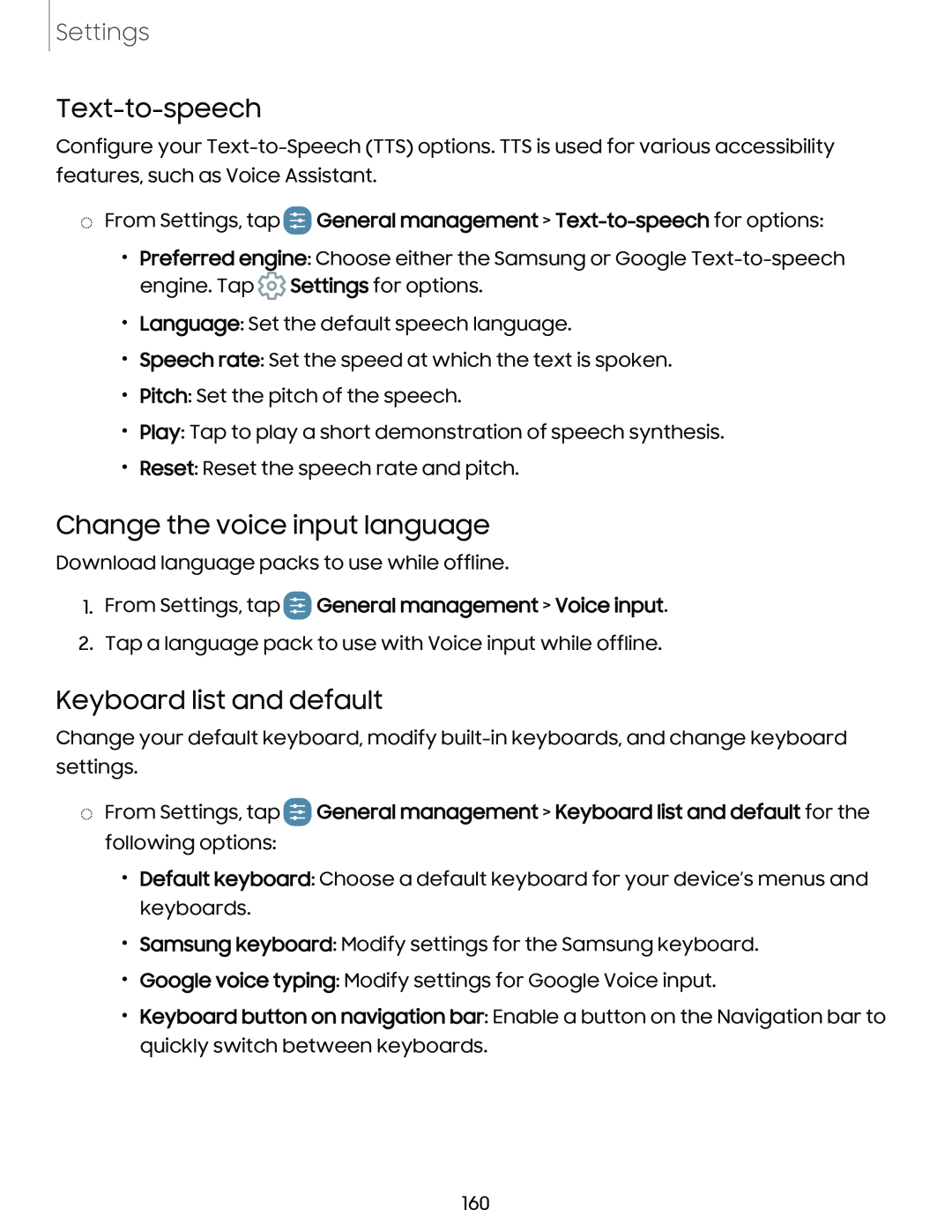Settings
Text-to-speech
Configure your
| • | |
◌ From Settings, tap | General management > | |
• | @ | |
| Preferred engine: Choose either the Samsung or Google | |
| engine. Tap Settings for options. | |
• | Language: Set the default speech language. | |
• | Speech rate: Set the speed at which the text is spoken. | |
• | Pitch: Set the pitch of the speech. | |
• | Play: Tap to play a short demonstration of speech synthesis. | |
• | Reset: Reset the speech rate and pitch. | |
Change the voice input language
Download language packs to use while offline.
1.From Settings, tap GDGeneral management > Voice input.
2.Tap a language pack to use with Voice input while offline.
Keyboard list and default
Change your default keyboard, modify
◌From Settings, tap GDGeneral management > Keyboard list and default for the following options:
•Default keyboard: Choose a default keyboard for your device’s menus and keyboards.
•Samsung keyboard: Modify settings for the Samsung keyboard.
•Google voice typing: Modify settings for Google Voice input.
•Keyboard button on navigation bar: Enable a button on the Navigation bar to
quickly switch between keyboards.
160