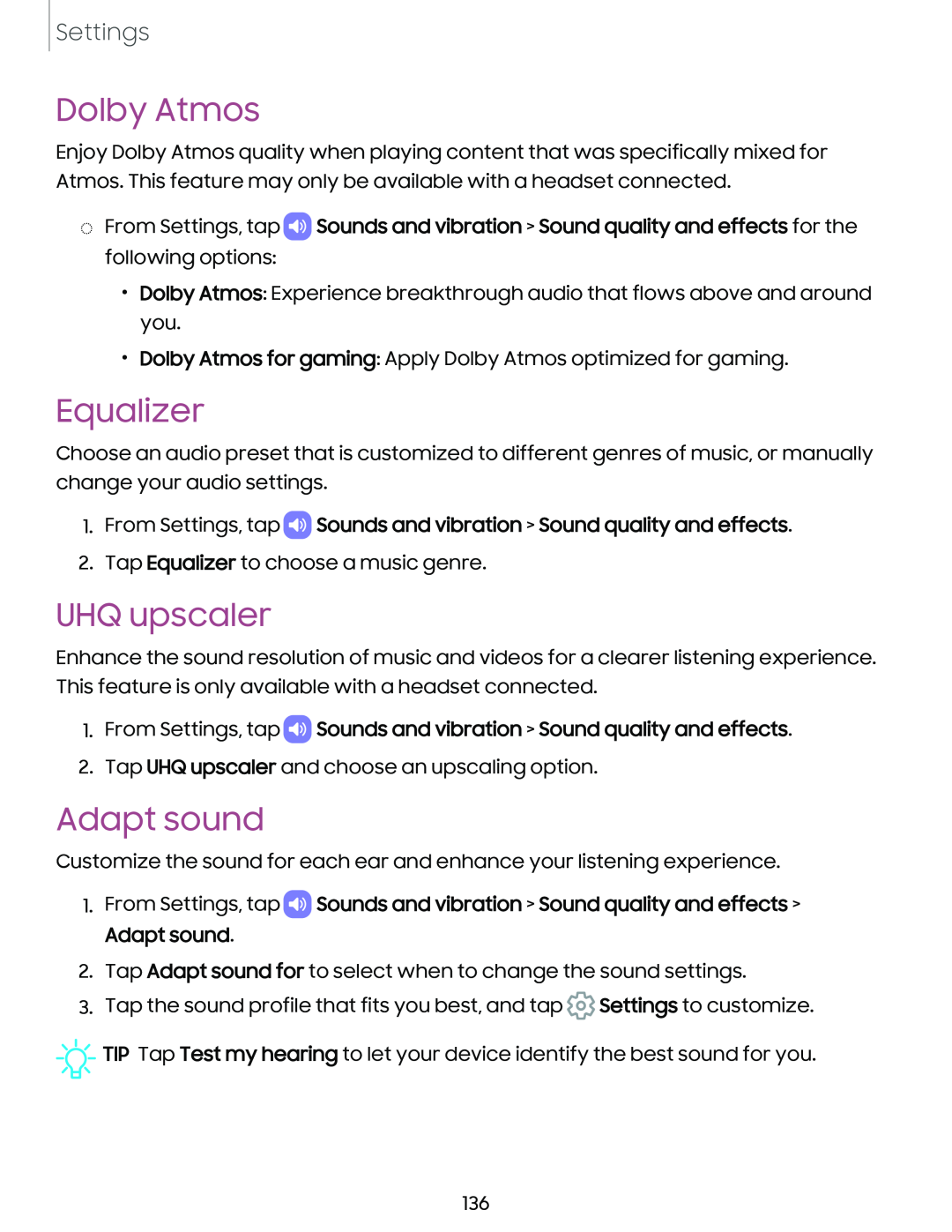
Settings
Dolby Atmos
Enjoy Dolby Atmos quality when playing content that was specifically mixed for Atmos. This feature may only be available with a headset connected.
◌From Settings, tap ![]() Sounds and vibration > Sound quality and effects for the following options:
Sounds and vibration > Sound quality and effects for the following options:
•Dolby Atmos: Experience breakthrough audio that flows above and around you.
•Dolby Atmos for gaming: Apply Dolby Atmos optimized for gaming.
Equalizer
Choose an audio preset that is customized to different genres of music, or manually change your audio settings.
1.From Settings, tap CD Sounds and vibration > Sound quality and effects.
2.Tap Equalizer to choose a music genre.
UHQ upscaler
Enhance the sound resolution of music and videos for a clearer listening experience. This feature is only available with a headset connected.
1.From Settings, tap  Sounds and vibration > Sound quality and effects.
Sounds and vibration > Sound quality and effects.
2.Tap UHQ upscaler and choose an upscaling option.
Adapt sound
Customize the sound for each ear and enhance your listening experience.
1.From Settings, tap ![]() Sounds and vibration > Sound quality and effects > Adapt sound.
Sounds and vibration > Sound quality and effects > Adapt sound.
2.Tap Adapt sound for to select when to change the sound settings.
3.Tap the sound profile that fits you best, and tap ![]() Settings to customize.
Settings to customize.
![]()
![]()
![]() TIP Tap Test my hearing to let your device identify the best sound for you.
TIP Tap Test my hearing to let your device identify the best sound for you.
136