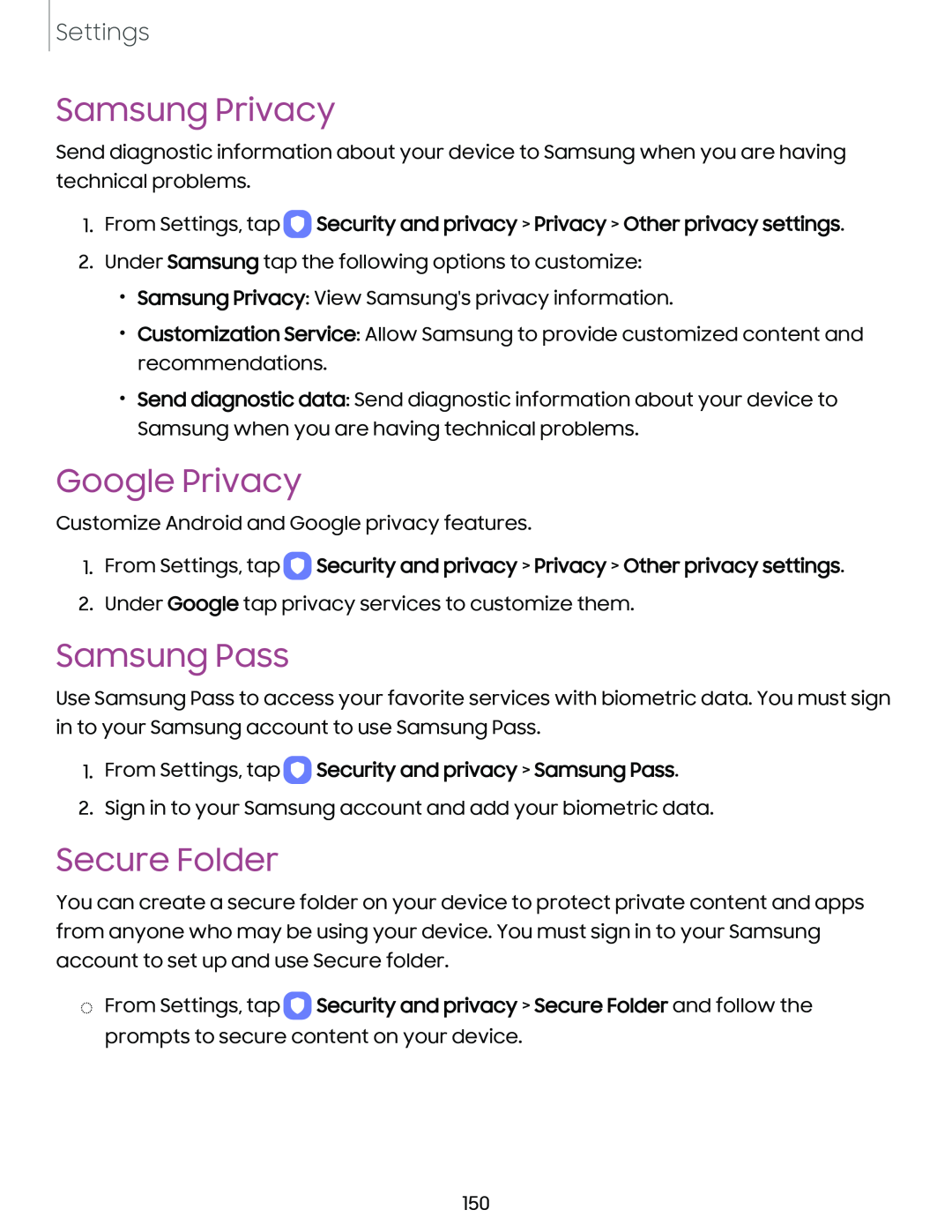Settings
Samsung Privacy
Send diagnostic information about your device to Samsung when you are having technical problems.
1.From Settings, tap 0 Security and privacy > Privacy > Other privacy settings.
2.Under Samsung tap the following options to customize:
•Samsung Privacy: View Samsung's privacy information.
•Customization Service: Allow Samsung to provide customized content and recommendations.
•Send diagnostic data: Send diagnostic information about your device to Samsung when you are having technical problems.
Google Privacy
Customize Android and Google privacy features.
1.From Settings, tap 0 Security and privacy > Privacy > Other privacy settings.
2.Under Google tap privacy services to customize them.
Samsung Pass
Use Samsung Pass to access your favorite services with biometric data. You must sign in to your Samsung account to use Samsung Pass.
1.From Settings, tap 0 Security and privacy > Samsung Pass.
2.Sign in to your Samsung account and add your biometric data.
Secure Folder
You can create a secure folder on your device to protect private content and apps from anyone who may be using your device. You must sign in to your Samsung account to set up and use Secure folder.
◌From Settings, tap 0 Security and privacy > Secure Folder and follow the prompts to secure content on your device.
150