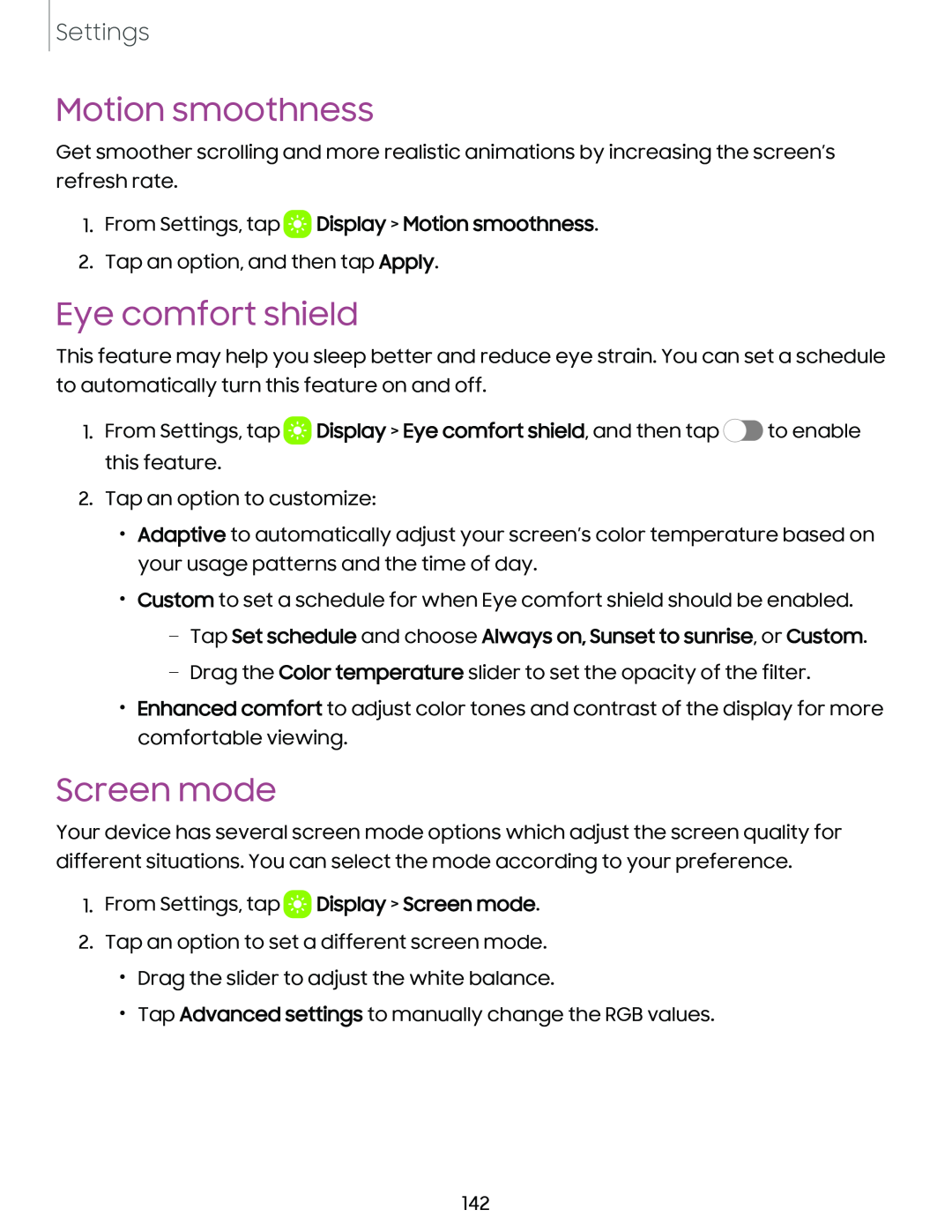Settings
Motion smoothness
Get smoother scrolling and more realistic animations by increasing the screen’s refresh rate.
1. From Settings, tap a
 Display > Motion smoothness.
Display > Motion smoothness.
2. Tap an option, and then tap Apply.
Eye comfort shield
This feature may help you sleep better and reduce eye strain. You can set a schedule to automatically turn this feature on and off.
1.From Settings, tap a![]()
![]() Display > Eye comfort shield, and then tap
Display > Eye comfort shield, and then tap ![]() to enable this feature.
to enable this feature.
2.Tap an option to customize:
•Adaptive to automatically adjust your screen’s color temperature based on your usage patterns and the time of day.
•Custom to set a schedule for when Eye comfort shield should be enabled.
–Tap Set schedule and choose Always on, Sunset to sunrise, or Custom.
–Drag the Color temperature slider to set the opacity of the filter.
•Enhanced comfort to adjust color tones and contrast of the display for more comfortable viewing.
Screen mode
Your device has several screen mode options which adjust the screen quality for different situations. You can select the mode according to your preference.
1.From Settings, tap a![]()
![]() Display > Screen mode.
Display > Screen mode.
2.Tap an option to set a different screen mode.
•Drag the slider to adjust the white balance.
•Tap Advanced settings to manually change the RGB values.
142