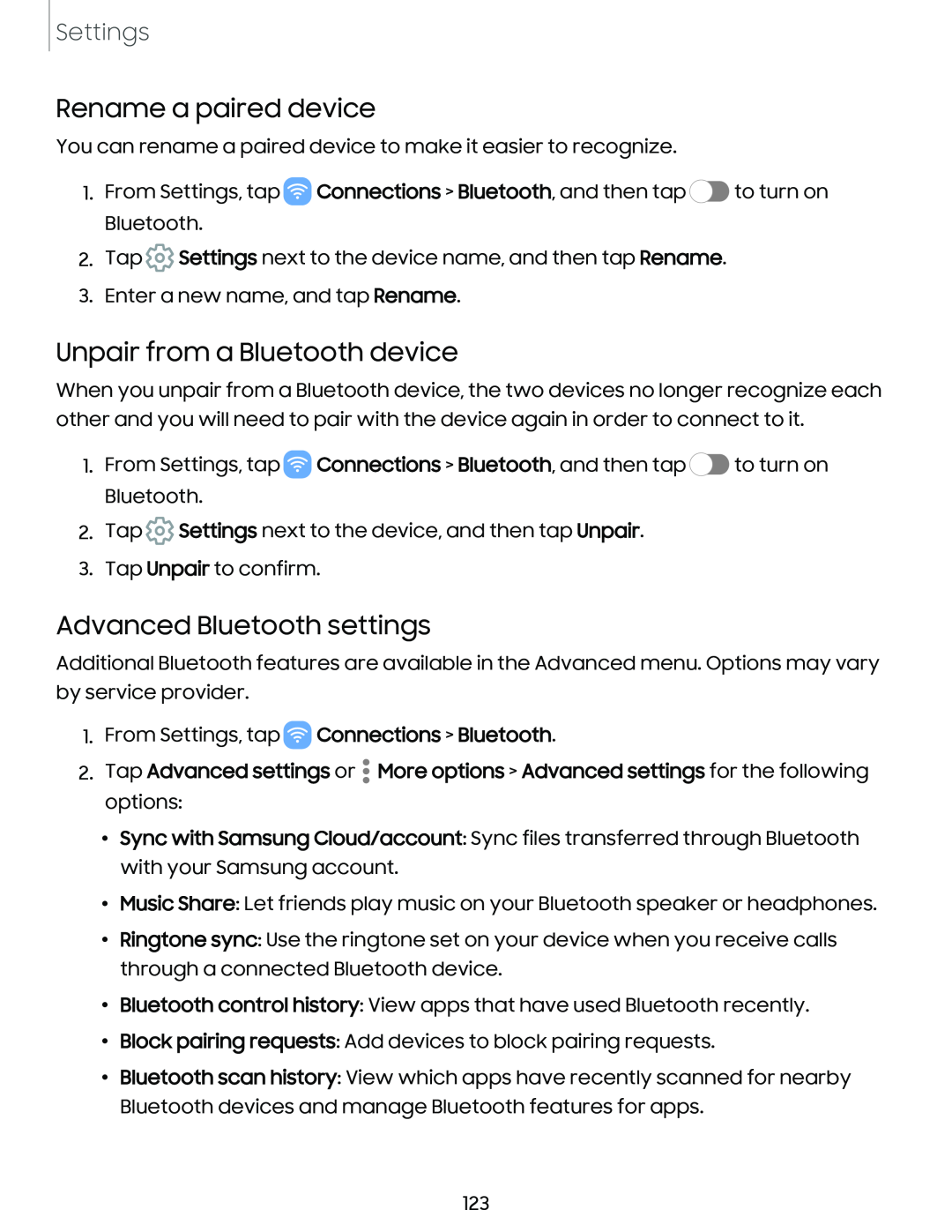Settings
Rename a paired device
You can rename a paired device to make it easier to recognize.
1.From Settings, tap ![]() Connections > Bluetooth, and then tap
Connections > Bluetooth, and then tap ![]() to turn on Bluetooth.
to turn on Bluetooth.
2.Tap ![]() Settings next to the device name, and then tap Rename.
Settings next to the device name, and then tap Rename.
3.Enter a new name, and tap Rename.
Unpair from a Bluetooth device
When you unpair from a Bluetooth device, the two devices no longer recognize each other and you will need to pair with the device again in order to connect to it.
1.From Settings, tap ![]() Connections > Bluetooth, and then tap
Connections > Bluetooth, and then tap ![]() to turn on Bluetooth.
to turn on Bluetooth.
2.Tap ![]() Settings next to the device, and then tap Unpair.
Settings next to the device, and then tap Unpair.
3.Tap Unpair to confirm.
Advanced Bluetooth settings
Additional Bluetooth features are available in the Advanced menu. Options may vary by service provider.
1.From Settings, tap ![]() Connections > Bluetooth.
Connections > Bluetooth.
2.Tap Advanced settings or • More options > Advanced settings for the following options:
•Sync with Samsung Cloud/account: Sync files transferred through Bluetooth with your Samsung account.
•Music Share: Let friends play music on your Bluetooth speaker or headphones.
•Ringtone sync: Use the ringtone set on your device when you receive calls through a connected Bluetooth device.
•Bluetooth control history: View apps that have used Bluetooth recently.
•Block pairing requests: Add devices to block pairing requests.
•Bluetooth scan history: View which apps have recently scanned for nearby Bluetooth devices and manage Bluetooth features for apps.
123