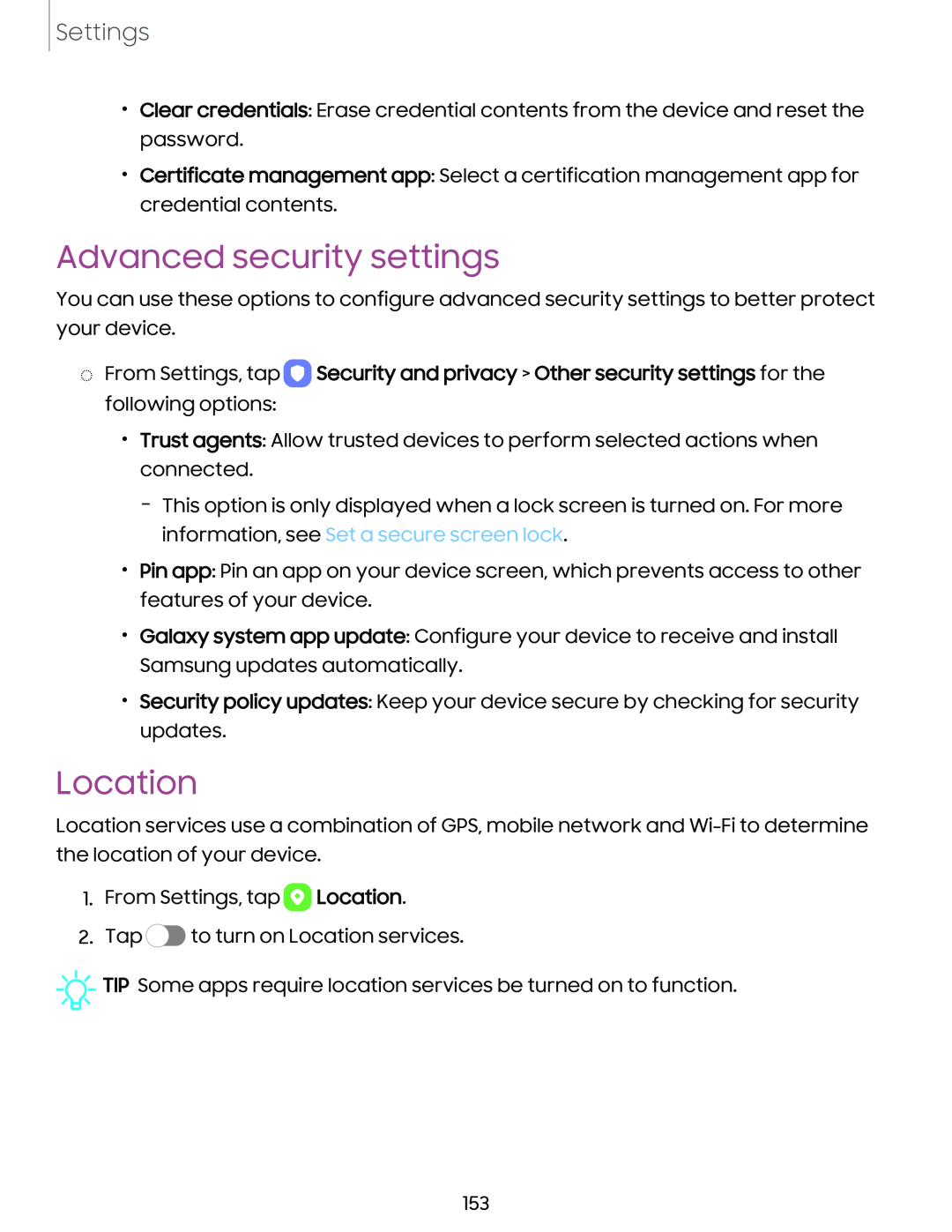
Settings
•Clear credentials: Erase credential contents from the device and reset the password.
•Certificate management app: Select a certification management app for credential contents.
Advanced security settings
You can use these options to configure advanced security settings to better protect your device.
◌From Settings, tap 0 Security and privacy > Other security settings for the following options:
•Trust agents: Allow trusted devices to perform selected actions when connected.
–This option is only displayed when a lock screen is turned on. For more information, see Set a secure screen lock.
•Pin app: Pin an app on your device screen, which prevents access to other features of your device.
•Galaxy system app update: Configure your device to receive and install Samsung updates automatically.
•Security policy updates: Keep your device secure by checking for security updates.
Location
Location services use a combination of GPS, mobile network and
1.From Settings, tap 8 Location.
2.Tap ![]() to turn on Location services.
to turn on Location services.
![]()
![]()
![]() TIP Some apps require location services be turned on to function.
TIP Some apps require location services be turned on to function.
153