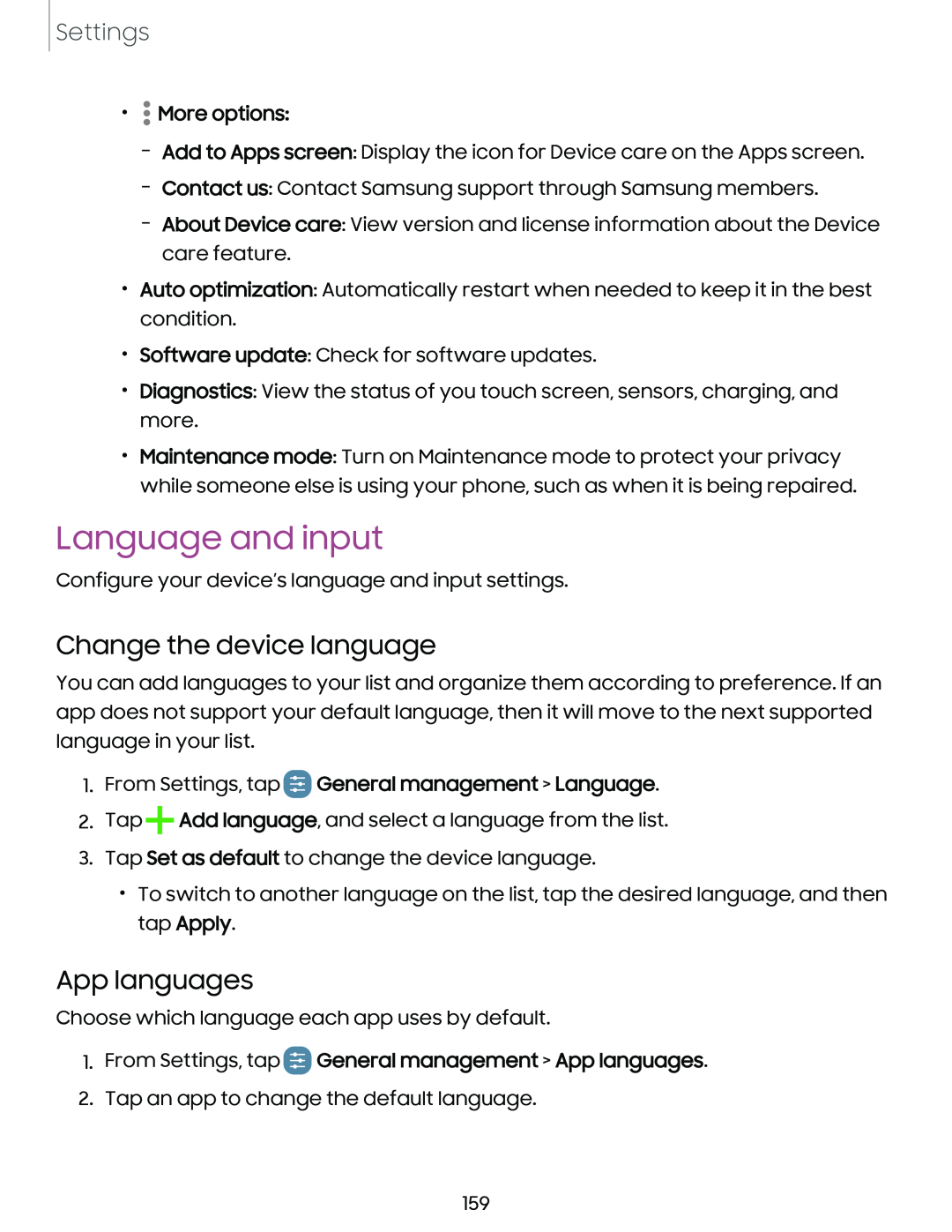Settings
•![]() • More options:
• More options:
–Add to Apps screen: Display the icon for Device care on the Apps screen.
–Contact us: Contact Samsung support through Samsung members.
–About Device care: View version and license information about the Device care feature.
•Auto optimization: Automatically restart when needed to keep it in the best condition.
•Software update: Check for software updates.
•Diagnostics: View the status of you touch screen, sensors, charging, and more.
•Maintenance mode: Turn on Maintenance mode to protect your privacy while someone else is using your phone, such as when it is being repaired.
Language and input
Configure your device’s language and input settings.
Change the device language
You can add languages to your list and organize them according to preference. If an app does not support your default language, then it will move to the next supported language in your list.
1.From Settings, tap  General management > Language.
General management > Language.
2.Tap +Add language, and select a language from the list.
3.Tap Set as default to change the device language.
•To switch to another language on the list, tap the desired language, and then tap Apply.
App languages
Choose which language each app uses by default.
1.From Settings, tap  General management > App languages.
General management > App languages.
2.Tap an app to change the default language.
159