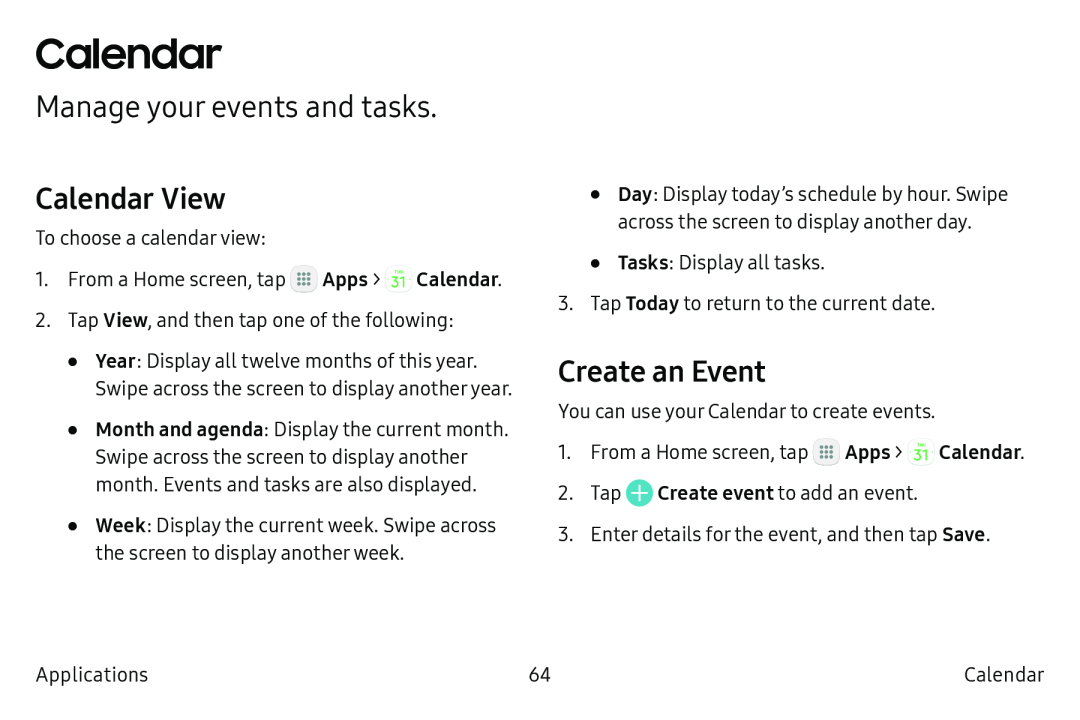
Calendar
Manage your events and tasks.
Calendar View
To choose a calendar view:
1.From a Home screen, tap ![]() Apps >
Apps > ![]() Calendar.
Calendar.
2.Tap View, and then tap one of the following:
•Year: Display all twelve months of this year. Swipe across the screen to display another year.
•Month and agenda: Display the current month. Swipe across the screen to display another month. Events and tasks are also displayed.
•Week: Display the current week. Swipe across the screen to display another week.
•Day: Display today’s schedule by hour. Swipe across the screen to display another day.
•Tasks: Display all tasks.
3.Tap Today to return to the current date.
Create an Event
You can use your Calendar to create events.
1.From a Home screen, tap ![]() Apps >
Apps > ![]() Calendar.
Calendar.
2.Tap ![]() Create event to add an event.
Create event to add an event.
3.Enter details for the event, and then tap Save.
Applications | 64 | Calendar |